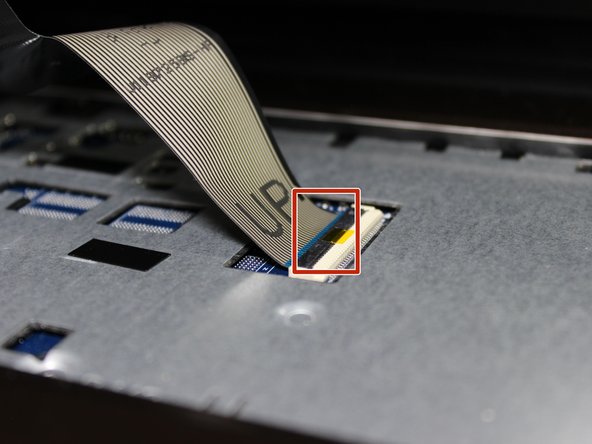Einleitung
If your palmrest becomes cracked, you'll need to replace the entire palmrest assembly. You'll also need to remove this part to get to the various internals of the computer.
Was du brauchst
-
-
Remove one 4.8mm screw with a JIS #00 screwdriver.
-
Remove the optical drive.
-
-
-
-
Remove two 4.8mm screws with a JIS #00 screwdriver.
-
Remove the access panel.
-
-
-
Remove three 4.8mm screws from the hard drive with a JIS #00 screwdriver.
-
Slide the hard drive to the left.
-
Slide the hard drive to the right and up.
-
-
-
Slowly lift the keyboard.
-
Lift the locking flap that holds the ribbon cable in place.
-
Remove the keyboard.
-
-
-
Remove two 1.6mm screws from beneath the optical drive with a JIS #00 screwdriver.
-
Remove the nine remaining 4.8mm screws from the back of the computer with a JIS #00 screwdriver.
-
To reassemble your device, follow these instructions in reverse order.
To reassemble your device, follow these instructions in reverse order.