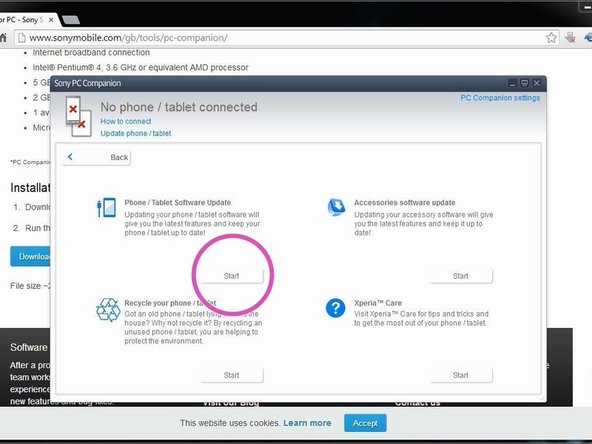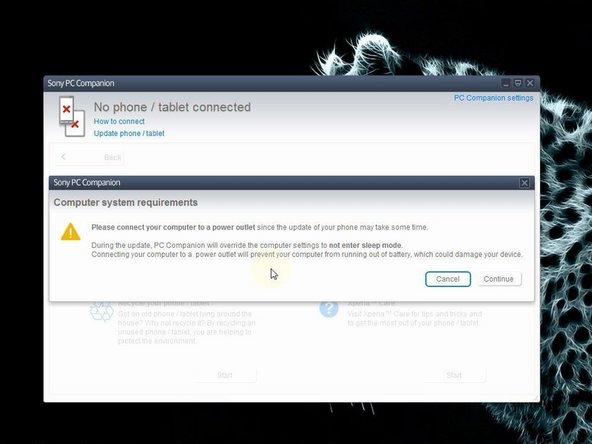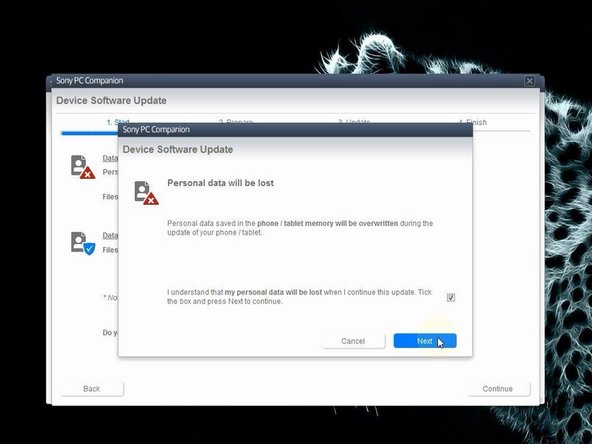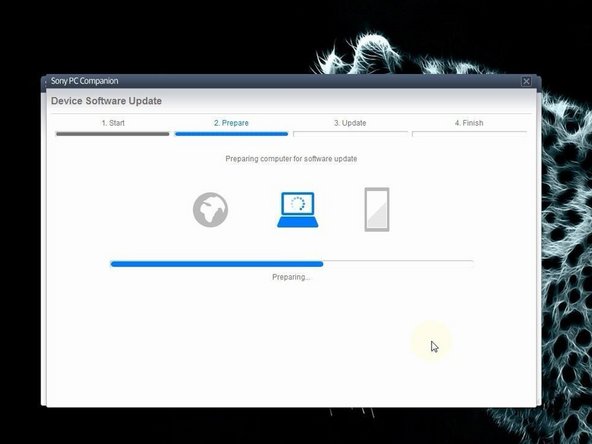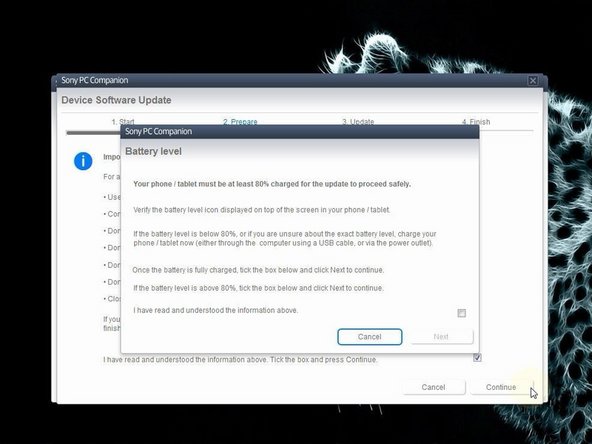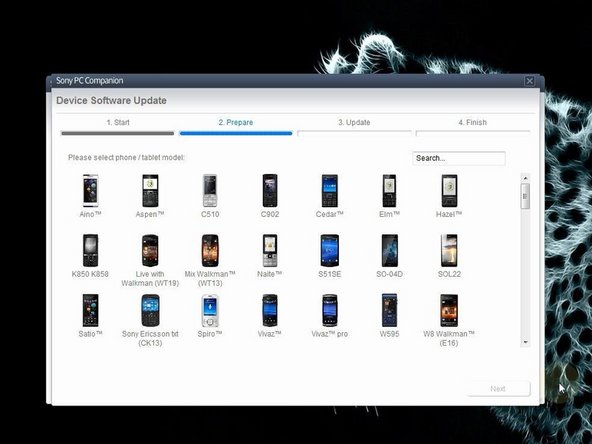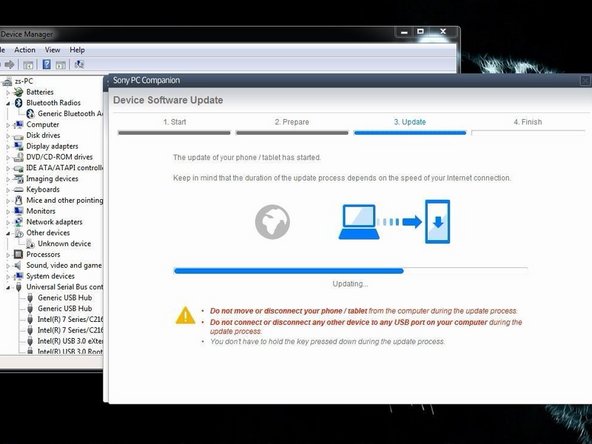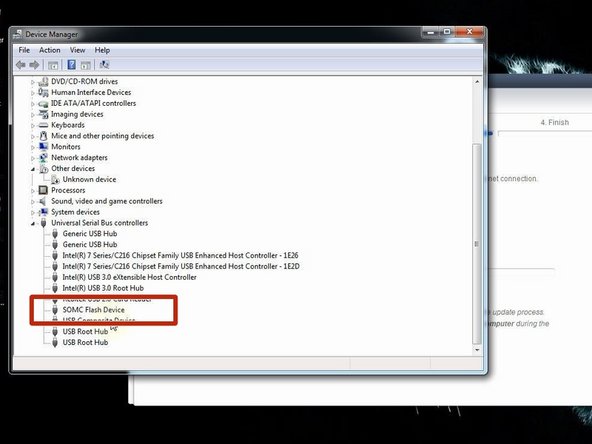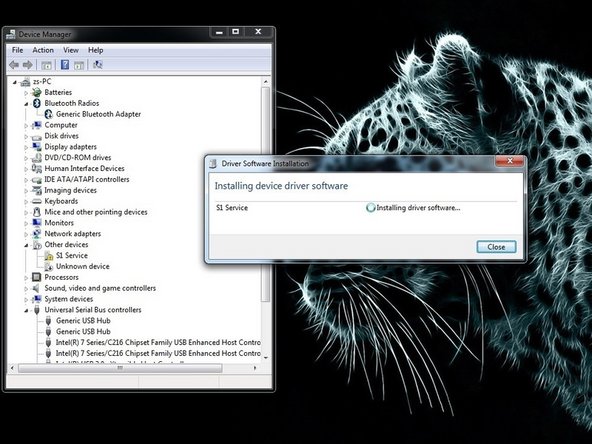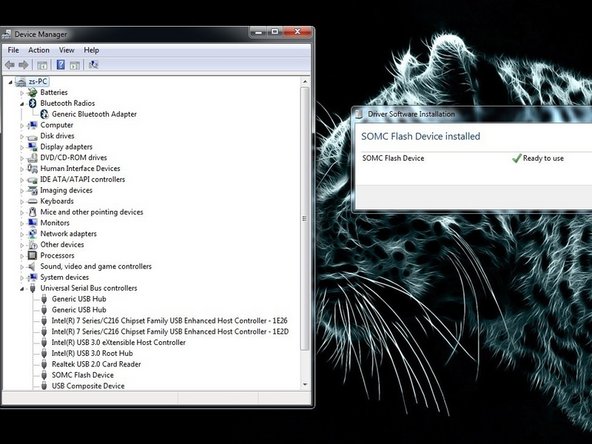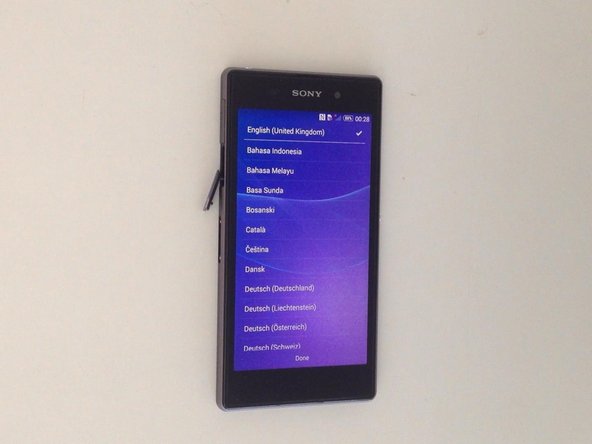Einleitung
In this video we will show you how to change firmware - if you forget your Password, PIN, Pattern drill, or problems with Android OS.
For Xperia Smartphones / Tablets with Android version under 4.2 you can perform a hard reset from the service / test menu, like in this guide:
Xperia Smartphone Service / Test Menu - Hard Reset
After Android version 4.2 you can't reset password from the service / test menu because the developers closed this door. Now the only way is with changing the firmware.
If your device is connected to the internet and you have an installed Google account on it, look at this manual:
Bildschirmsperre auf Android Geräten mit dem Android Device Manager zurücksetzen
Einführungsvideo
-
-
Search and download Sony PC Companion.
-
-
-
From here you can update your firmware, but when you connect the phone, it must be switched on and not in security or password screen.
-
We will start "Support Zone" because from here we can flash the phone from switched off state regardless of whether there is a password.
-
Now start "Phone / Tablet Software Update".
-
-
-
-
Now choose "repair my phone / tablet". By this way you can fully erase your phone and remove any security password, PIN etc., or change firmware if your phone have OS problem and can't be powered on correctly.
-
-
-
The USB cable must be connected only to the PC.
-
Turn off the phone.
-
Press and hold the Volume Down button while plugging the cable into your phone.
-
Once connected, PC Companion will download necessary firmware and will upload it to your phone.
-
-
-
Your PC must recognize your phone like SOMC Flash Device.
-
If you have a problem with drivers (your PC can't recognize your phone), search in the internet for "S1Boot Fastboot" drivers or use the link below.
-
-
-
When PC Companion finished with update process, disconnect the phone and switch it on.
-
Now your phone is in factory condition, with erased custom data and without password protection.
-
.
-
Did you do it successfully?
-
.
-
To reassemble your device, follow these instructions in reverse order.
To reassemble your device, follow these instructions in reverse order.
Rückgängig: Ich habe diese Anleitung nicht absolviert.
31 weitere Nutzer:innen haben diese Anleitung absolviert.
4 Kommentare
the Sony Xperia Z C0682 is not in the model list. What should I do ?
pls i have sony xperia Zc c80682 and the touch is not working
thanks it works