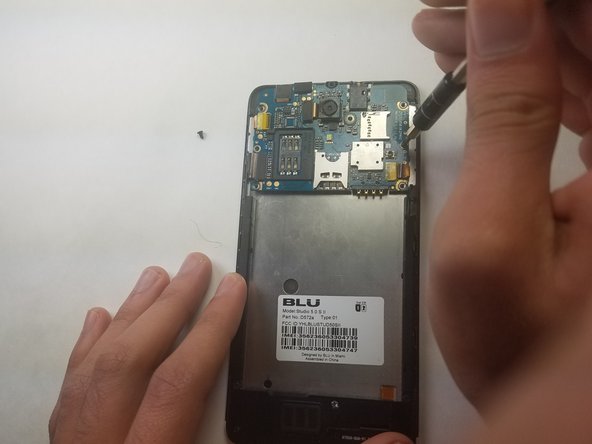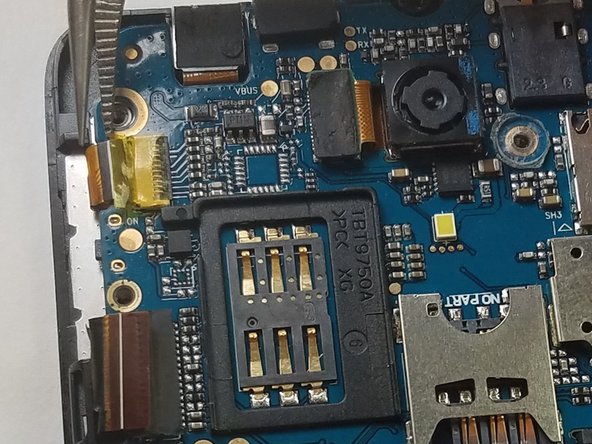Einleitung
You may be experiencing issues with your BLU Studio 5.0 S II motherboard (i.e power button and/or headphone jack). Replacing the motherboard of this phone isn't terribly difficult, luckily this motherboard replacement guide is very clear. We hope this guide helps you quickly replace your motherboard. Good luck and let us know how we can improve this guide.
Was du brauchst
-
-
Remove the back cover of the phone with the plastic opening tool, or your fingers.
-
-
-
Remove the battery from the phone with the plastic opening tool, or your fingers.
-
-
-
Remove the microSD and SIM card. Gently tug on the microSD and SIM card to slide them out of their insert.
-
-
-
Locate the 5 black 3.5mm screws and the 1 3.5mm silver screw on the top back plate.
-
Remove the 6 3.5mm screws by using a Phillips #00 screwdriver.
-
-
-
-
Locate the 2 black 3.5mm screws on the motherboard.
-
Remove the black 3.5 mm screws using a Phillips #00 screwdriver.
-
-
-
Locate the 2 orange ribbons on opposite sides.
-
Carefully remove the two ribbon cables using tweezers.
-
-
-
Gently rock the plastic opening tool back and forth until the motherboard releases from the phone.
-
-
-
Follow the wire from the motherboard.
-
Remove the black lining covering the wire.
-
-
-
Locate the 5 black screws on inner black lower plate.
-
Remove the black 3.5 mm screws using a Phillips #00 screwdriver.
-
-
-
Holding the cable with the removal tool, gently pull in the direction of the cable to remove the connector from its socket.
-
To reassemble your device, follow these instructions in reverse order with the new motherboard.
To reassemble your device, follow these instructions in reverse order with the new motherboard.
Rückgängig: Ich habe diese Anleitung nicht absolviert.
Ein:e weitere:r Nutzer:in hat diese Anleitung absolviert.