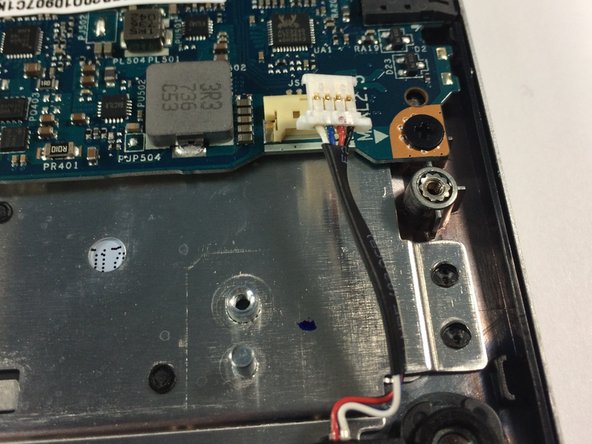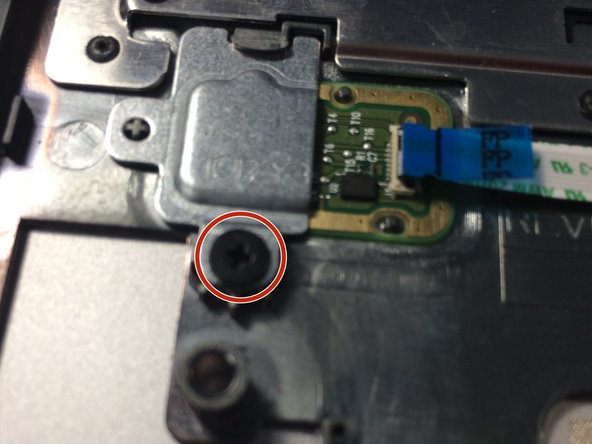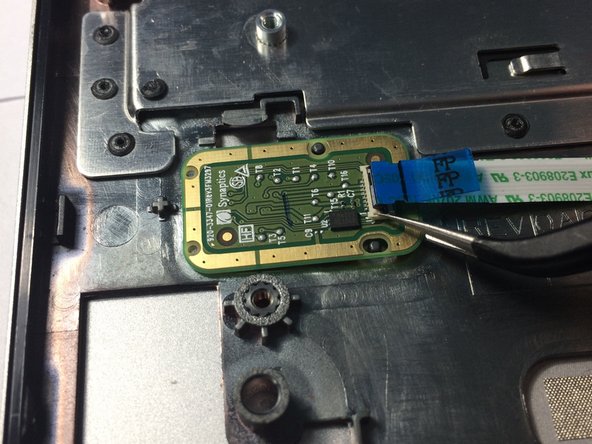Einleitung
This guide will show you how to remove the fingerprint reader.
Was du brauchst
-
-
Remove seven Torx T5 short screws.
-
Remove three Torx T5 long screws.
-
-
-
Starting from the USB port, use your opening tool to gently pry up the case.
-
Pry along the laptop in the order shown by the arrows.
-
-
-
Lift the case from the bottom side. NOT the side with the hinges.
-
Once you feel resistance, gently pull the case towards you. (away from the hinges.)
-
Remove the case.
-
-
-
-
This is the battery. For guides that are for other parts, the battery is removed for the reason of it being a pain to connect or disconnect while screwed in.
-
Remove four J1 Philips screws.
-
Remove one J1 philips screw.
-
Lift the battery slightly using your plastic opening tool.
-
-
-
Pull the battery towards you until the wire is accessible.
-
gently tug and wiggle on the wire until it pops out.
-
Remove the battery.
-
-
-
-
Remove the left speaker.
-
Remove the Adhesive.
-
Use this pull tab to remove it.
-
Remove the right speaker,
-
-
-
-
Remove the bracket,
-
Remove the fingerprint reader.
-
To reassemble your device, follow these instructions in reverse order.
To reassemble your device, follow these instructions in reverse order.
Rückgängig: Ich habe diese Anleitung nicht absolviert.
6 weitere Nutzer:innen haben diese Anleitung absolviert.
Ein Kommentar
Aiden,
How do I repair the power button on this model? It no longer clicks and I have to use a paper clip on the opposite side. Looks like I need to remove the motherboard to gain access