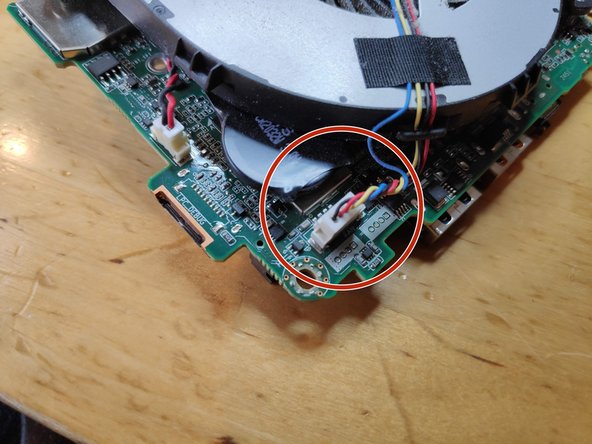Einleitung
Wegen des kleinen Formfaktors des NUC ist er anfällig fürs Überhitzen aufgrund von Staubansammlung im Lüftungsschlitz des CPU-Kühlers.
Was du brauchst
-
-
Stelle den NUC auf den Kopf, um die Schrauben zu sehen, und suche einen PH2 Kreuzschlitzschraubendreher/-bit heraus.
-
-
-
Lockere die unteren Schrauben an der unteren Gehäuseklappe mit einem Kreuzschlitzschraubendreher/-bit #2.
-
Die Schrauben können nicht komplett herausgenommen werden und werden daher auch nicht herausfallen, wenn du den Deckel aufklappst.
-
-
-
Hebe die Abdeckung leicht an und behalte die Kabel vom Motherboard im Auge. Diese Kabel sind für die Stromzufuhr und Dateiübertragung des 2,5" HDD Slots.
-
Trenne die Kabel vorsichtig vom Motherboard ab und lege die HDD-Halterung beiseite.
-
Auf dem letzten Bild ist der Steckplatz für eine SSD mit einem roten Pfeil markiert. Hier würdest du eine Blade-SSD einbauen und sie mit einer Schraube befestigen.
-
-
-
Wechsel zu dem PH1 Bit.
-
Schraube die V-NAND SSD ab und schiebe sie vorsichtig aus ihrem Anschluss.
-
-
-
Entferne die auf dem Bild rot umkreisten Schrauben.
Hello, may I know what is the screw size? I already stripped mine so I'm trying to get a replacement screw when I have the stripped out. Mine was stripped and cannot get it out. Can you please help me? I've already used the rubber and glue method but no luck.
-
-
-
-
Entferne die WiFi- und Bluetooth-Antennenkabel. Sei dabei äußerst vorsichtig, da sonst der Anschluss vom Motherboard beschädigt werden kann.
-
Trenne das Stereo-Mikrofonkabel vom Motherboard.
-
Achte auf das WiFi-Kabel, das unter einem schwarzen Stück Klebeband versteckt ist.
Remove WiFi an Bluetooth antenna Cable very carefully. Terminals can be ripped of easily.
very true, I’ll add it to the guide
Added to the step in the guide, thanks for pointing that out!
Note that the WiFi and Bluetooth antenna cables lift/pull off vertically (not slide off horizontally, as I presumed from the photo). They are circular connectors with a pin in the middle. Getting them off was okay (I actually used tweezers), but it was fiddly work trying to push them back on.
-
-
-
Nicht alle Polster sind zwingend notwendig, nur die beiden Polster auf dem letzten Bild sind wichtig.
Hallo, kann man den Lüfter auswechsel. Bei mir ist er nach ca. 15-20 min sehr laut.Ich glaube das das Lager defekt ist . Wenn ja, wo bekomme ich einen neuen her?.Für eine ausführliche Nachricht wäre ich sehr Dankbar.
Mit freundlichen Grüßen
Joachim Arndt, j.a.50@web.de
-
-
-
Heble das Motherboard mit einem geeigneten Tool (Plastik) aus dem Gehäuse.
-
Rot eingekreist sind die Anzeichen von Staub, die sofort zu sehen sind.
Amazing! Could replace the fan. Have also removed the 4 screws of the heatsink , and renewed the thermal paste underneath it. That was necessary. It was dried out. THANKS!! It works like new: no overheating anymore. A lot faster.
The key for getting the motherboard is to move apart very firmly the two opposite sides of the metal casing, so as to let the connectors move down.
Thank you Jan for that tip!
I spent 20 minutes trying to jiggle it out before I read that!
Yes, pull it apart somewhat and it comes out (relatively) easily.
-
-
-
Entferne die drei Schrauben, mit denen der CPU-Lüfter befestigt ist.
-
Zieh den Stromstecker des Lüfters vom Motherboard.
-
-
-
Um den Staub zu entfernen, benötigst du Druckluft, einen kleinen Staubsauger oder etwas Ähnliches.
-
-
-
Ich nutze hierfür Druckluftspray aus der Dose (optional).
-
-
-
Wahrscheinlich ist dieser Schritt nicht unbedingt notwendig, aber der Vollständigkeit halber:
-
Entferne die Schrauben, mit denen der CPU-Kühler befestigt ist, in der Reihenfolge der darauf geprägten Nummern.
-
-
-
Nimm Isopropylalkohol für den nächsten Schritt und achte darauf, damit nicht an die Wärmefallen (Thermal Pads) der umliegenden Elemente auf der Platine zu kommen.
-
-
-
Pass auf, dass du nicht zu viel nimmst.
-
Um dein Gerät wieder zusammenzubauen, folge der Anleitung in umgekehrter Reihenfolge.
Um dein Gerät wieder zusammenzubauen, folge der Anleitung in umgekehrter Reihenfolge.
Rückgängig: Ich habe diese Anleitung nicht absolviert.
40 weitere Nutzer:innen haben diese Anleitung absolviert.
Besonderer Dank geht an diese Übersetzer:innen:
100%
Diese Übersetzer:innen helfen uns, die Welt zu reparieren! Wie kann ich mithelfen?
Hier starten ›
29 Kommentare
Great tutorial, thanks, now my fan is very clean and quiet. Thanks for spending time to create this guide!
I did see this guide after finding out the same steps myself and having seen this guide before doing so would be very helpful.
you are welcome
Thank you very much! This seems to be problem with NUCs because the first one I had was replaced under warranty after the fan quit but glad I was able to clean this to hopefully keep it running longer.
Glad it helped!
Just what I needed and couldn’t find elsewhere! Thank you.
Great guide. Super useful, A+
Hi @L+B I don’t know which one you mean but I’m afraid I don’t possess that information.
I own the same model as yours (8i7BEH).
I have bought thermal paste for CPU but not yet the thermal pads (for eDRAM and PCH) and was wondering what to buy before disassembling my unit :-)
L B -
Incredibly helpful, thank you! My NUC started blowing like a jet engine and thermal throttling and I realized it was hitting 100C temps. Followed this guide and found my heatsink / fan slots were completely blocked with fine dust - no hair or dust bunnies, but just plugged completely. Blew it out and am back down to 75C at max (transcoding) usage.
Answering two questions above:
- antenna connectors pull straight out from the motherboard. A pair of tweezers is a good tool for this.
- thermal pads are 1mm. came up as 0.7 on my calipers so assuming slightly compressed.
My personal mistake - if you find any of the screws connecting the outer case to the unit won’t screw down, check where you put the screws connecting the motherboard to the base. I had accidentally put a motherboard screw into a case screw hole and then couldn’t screw in that case screw until I moved the motherboard screw.
Taking photos as you go is a good idea!
Awesome guide. Helped me a lot!
Can you measure the distance betwen the holes that hold the cooling radiator ? I’m planning on upgrading it with a regular CPU cooler. Thanks !
Great, thx! Works for Intel NUC8BEB / Wortmann Terra PC-Micro Sielent 6000 almost identical. After disassembling the unit, I applied a little WD40 to the noisy fan. Did the trick!
Thank you so much. I was able to strip the fan out and blew it out with my compressor. It still made a noise when I moved it with my finger (like it was almost off-center) sprayed a bit of WD-40 into it and more air. It is quiet (for now).
But, thank you very much again
regards
Aubrey (aka cyber7, Cape Town, South Africa)
Very helpful! I followed this for the NUC8i7BEK: the thin version of NUC8i7BEH without space for 2.5" drive. It was the same except for step 3, and I didn't need to remove any padding in step 11; could take motherboard out and back in whilst keeping them attached.
Step 17: I believe it's not good for the fan to make it spin fast like that. Better to hold it stationary while blowing with canned air.
I made the same mistake as another commenter with not putting in the motherboard screws back in the same spots, and then not being able to tighten the screws in the lid.
I skipped steps 18-20 as it was not needed for now.
Thanks again! NUC sounds much healthier now (quiet).
Excellent tutorial!
Have you ever thought of publishing this along your other services as a PDF poster, on paper? As a
modest ontology?
If interested, please mail,
Wolfgang
Thanks for the guide. I was able to clear the dust blockage. Without the guide I would not have attempted it. I am still amazed at how poorly fan and cooling design is in 2022. It should be a simple thing to clear dust out of a system with filters properly placed.
Great instructional!
It was indeed the cause of overheating.
Thank you man
Has anyone tried something simple like a vacuum with moderate suction agonist th vent grill? J E Barnes, 11/29/22
Thank you.
Very useful
Perfect! Less noise, less throttling now. Performance improved by about 10% under load.
Thank you for the help!
Suche ein Mainboard von diesem Model
Thanks for the tutorial. Replacing the original thermal paste which was not applied properly at the factory (the paste did not completely cover the surface) was a game changer!
I used Thermal Grizzly Conductonaut (73 W/m K) as a replacement and on idle the computer now runs at 38-44° C instead of 65-75° C. Under load the CPU was throttling all the time due to its 100° C temperature and was simply unusable in some circumstances. Now it runs at 70° C on heavy load. It's a 30° degrees gain!
thanks for sharing! The heatsink was competely blocked by dust. Temperature decreased by 40°C.