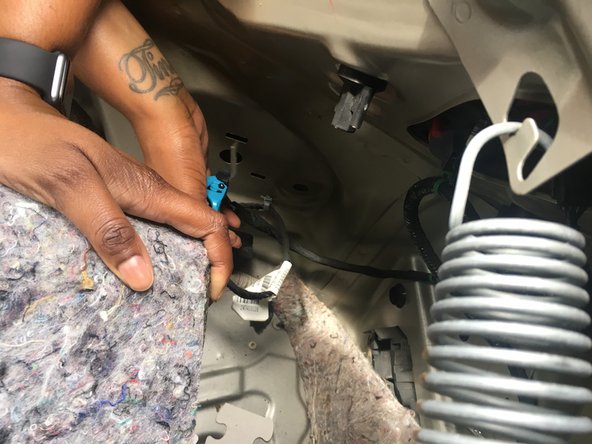Einleitung
This guide demonstrates how to replace a factory-installed backup camera in a 2013 Chevy Malibu. This guide is different than most because this camera is already installed, the cables are all routed already and that makes the guide that much simpler. Remember to work safely when dealing with any exposed wires, and work with the car off (keys out of ignition). Since no technology lasts forever, even factory-installed technology can fail. If the OEM backup camera in your 2013-2015 Chevrolet Malibu stops working, follow this guide to replace it.
Was du brauchst
-
-
Mount the new camera in the space provided.
-
The camera routes through the bumper of the car and not the license plate.
-
-
-
Run the new wires through the holes provided, and cover with electrical tape.
-
The new cords will simply connect where the faulty wires were removed.
-
-
-
-
Coordinate the colored wires to keep the repair simple. Match the new wires to the existing wires through the splitter. Use a wire splitter to expose the wire.
-
Then simply connect the wires to the wires for reverse light.
-
-
-
The green wire is the camera connection or positive wire and the black is the ground.
-
-
-
Make sure that the reverse light is working properly when the car is in reverse.
-
To reassemble your device, follow these instructions in reverse order.
To reassemble your device, follow these instructions in reverse order.
Rückgängig: Ich habe diese Anleitung nicht absolviert.
2 weitere Personen haben diese Anleitung absolviert.
2 Kommentare
The photos you show in steps 2 & 3 - is that the trunk only?
Hello. I am trying to replace my camera. But not sure how to remove it or where to buy a replacement.