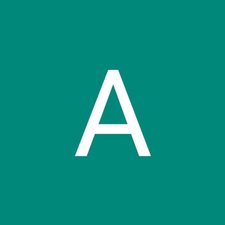Einleitung
Details to remove the keyboard of ASUS Chromebook Flip C100PA-RBRKT07
Was du brauchst
-
-
Use the T5 screwdriver to remove the nine 2.1 mm screws from the bottom of the device.
-
-
-
Use the iFixit opening tool to remove the 4 pads to reveal six 3.1 mm screws underneath.
-
-
-
-
Use the blunt nose tweezers to separate the keyboard from the internal components.
-
To reassemble your device, follow these instructions in reverse order.
To reassemble your device, follow these instructions in reverse order.
Rückgängig: Ich habe diese Anleitung nicht absolviert.
Ein:e weitere:r Nutzer:in hat diese Anleitung absolviert.