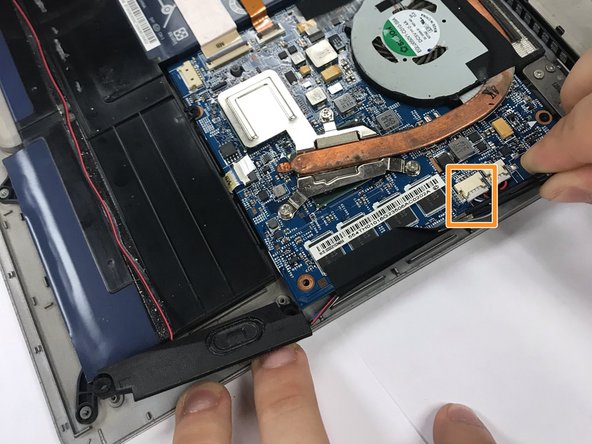Was du brauchst
-
-
Remove the four Phillips #0 screws that are connected to the left and right speakers.
-
Carefully disconnect the wires that connect the speaker to the rest of the computer.
-
-
-
-
Slowly remove the two wires that are to the left of the battery with tweezers in an upward pulling motion.
-
-
-
Remove the five Phillips #0 screws that are on the border of the laptop.
-
Disconnect the white wire that is below the fan.
-
-
-
Flip all of the circuits upwards.
-
Remove all Phillips #0 screws.
-
Remove the keyboard.
-
To reassemble your device, follow these instructions in reverse order.
To reassemble your device, follow these instructions in reverse order.