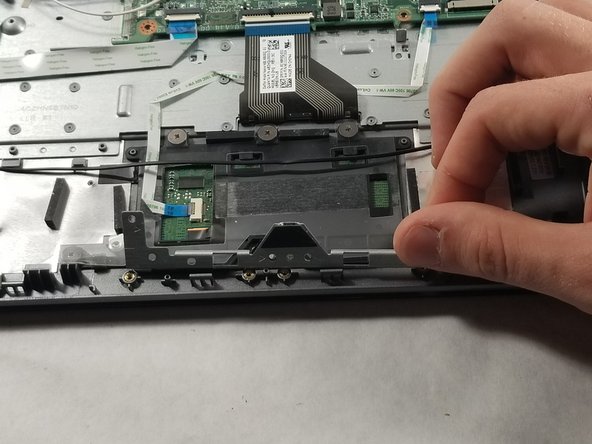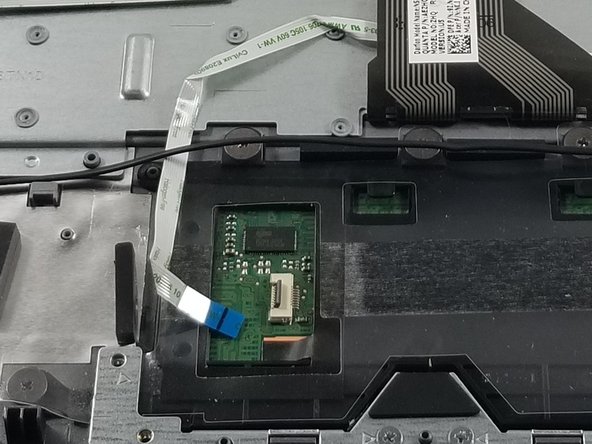Was du brauchst
-
-
Unscrew the thirteen 10mm screws on the back of the computer using the Phillips #0 screwdriver.
-
Using the spudger or other prying tool, gently pry the back off of the device.
-
-
-
Gently lift the battery up and away from the hooks on the bottom of the device keeping the battery in place.
-
-
-
-
Detach the connecting cable from the motherboard by pulling away.
-
Remove the battery from the device.
-
-
-
Unscrew the two screws on the silver restraint with the Phillips #0 screwdriver.
-
Lift the silver restraint from the device.
-
-
-
Using a spudger, lift the black electrical tape to the left of the touchpad.
-
Remove the black wire running across the touchpad from the two hooks on top of the part.
-
To reassemble your device, follow these instructions in reverse order.
To reassemble your device, follow these instructions in reverse order.