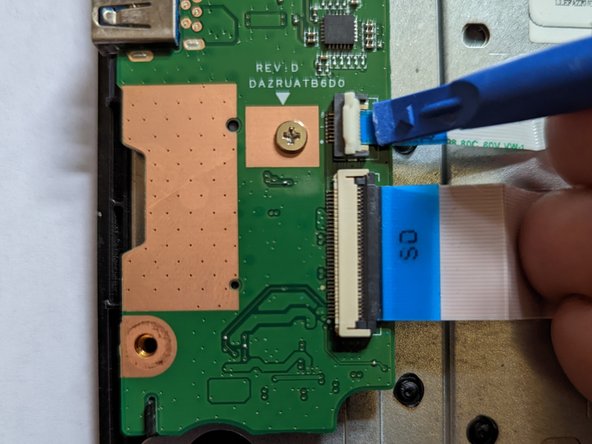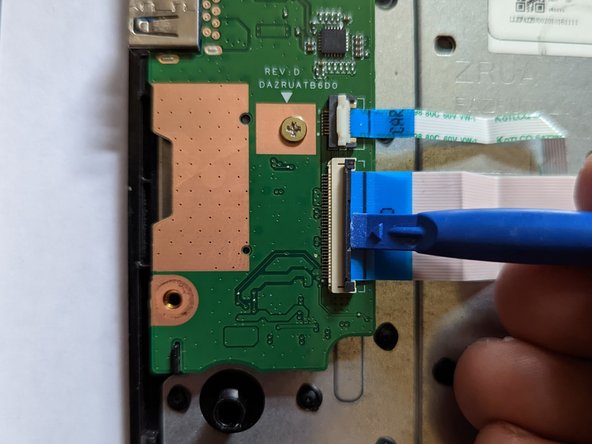Einleitung
This card connects the motherboard to the SD card and USB connectors.
Was du brauchst
-
-
Using the Phillips #1 screwdriver, remove eighteen 7 mm screws from the back panel of the device.
-
-
-
Use a plastic opening tool around the edges of the laptop and remove the back panel from the device.
-
-
-
Push on the sides of the connector with a plastic spudger to separate the cable from the motherboard.
-
-
-
-
Insert a screwdriver or spudger under the hinge to get it started then rotate it open by hand as far as possible.
-
-
-
Flip up the latch on the cable going from the I/O board to the LED board.
-
-
-
Flip up the latch on the cable from the I/O board to the motherboard.
-
-
-
Grasp the ribbon cable by the blue plastic reinforcement and pull the cable straight out to the right.
-
To reassemble your device, follow these instructions in reverse order.
To reassemble your device, follow these instructions in reverse order.
Rückgängig: Ich habe diese Anleitung nicht absolviert.
Eine weitere Person hat diese Anleitung absolviert.