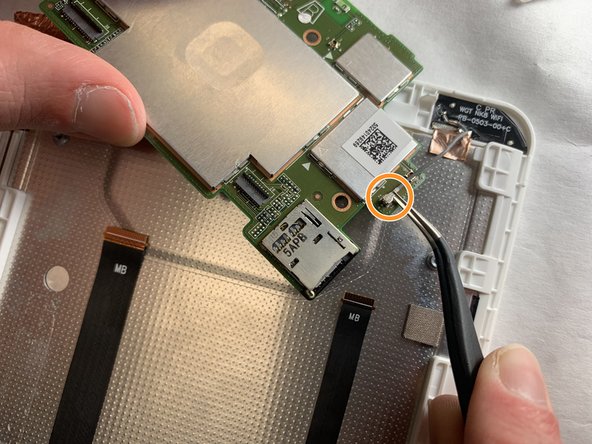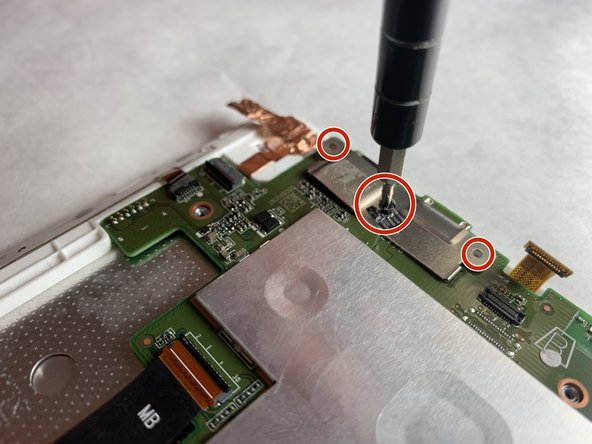Einleitung
Most components either connect or interface with the motherboard in some way. Because there is a lot involved, this guide shows how to remove it properly.
Was du brauchst
-
-
Insert the plastic opening tool into the seam between the back case and the display.
-
Work the plastic opening tool around the seam until the rear case separates from the display.
-
-
-
Using a spudger, work the tool under the battery connector located above the battery on the left side, and lift it free.
-
-
-
Pull firmly on the black tabs, located at the top left and bottom right of the battery.
-
Remove the battery.
-
-
-
Using the spudger, remove the two tabs shown by placing the spudger under the gray part of the connectors and pulling on the tabs.
-
-
-
-
Using the spudger, push the tab where this belt connects to the motherboard to free it.
-
Use tweezers in order to pull the belt from its slot in the motherboard.
-
-
-
Using the spudger, push the tab connecting this belt to the motherboard.
-
Once the tab is pushed and the belt is free to move, use tweezers to pull it from the slot.
-
-
-
Using tweezers, pull upward on the end of this belt where it plugs into the motherboard.
-
-
-
With the tweezers, grab the gray wire and move it from underneath the plastic piece shown in red.
-
Then place the tweezers on the end of the wire circled, and pull the piece from the motherboard.
-
-
-
Use tweezers in order to lift a corner of this copper foil.
-
Then use a spudger to pull the copper foil from the motherboard.
-
-
-
Using tweezers, remove the "void" sticker to reveal a 3 mm screw.
-
Use a Phillips #000 screwdriver to remove the three 3 mm screws.
-
To reassemble your device, follow these instructions in reverse order.
To reassemble your device, follow these instructions in reverse order.
Rückgängig: Ich habe diese Anleitung nicht absolviert.
3 weitere Nutzer:innen haben diese Anleitung absolviert.