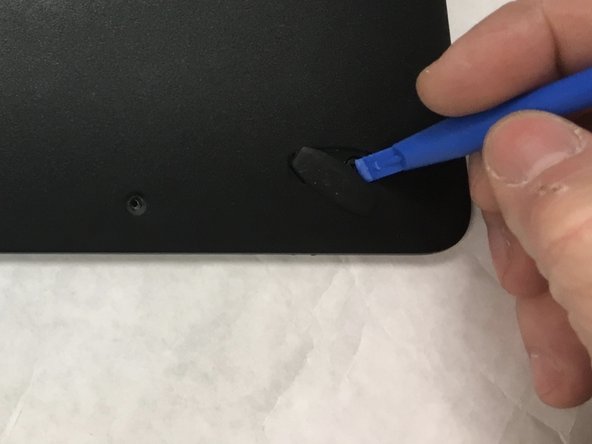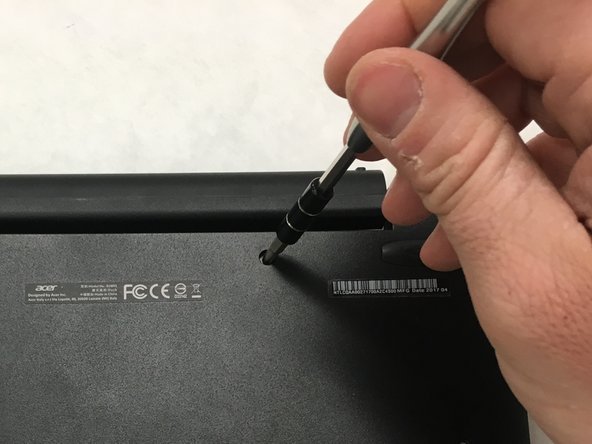Einleitung
This guide will walk you through the steps necessary to replace your screen hinge. There are multiple small screws and delicate parts, so take your time and stay organized.
Was du brauchst
-
-
Turn over the keyboard and use the plastic opening tool to remove the two adhesive backed rubber pads furthest from the hinge.
-
-
-
-
Remove the ten total screws from the back cover with a Phillips #1 screwdriver.
-
8 screws 4.25mm in length with 4.00mm diameter heads.
-
2 screws 6.00mm in length with 4.00mm diameter heads.
-
-
-
Use the plastic opening tool to separate the front and back halves of the keyboard.
-
-
-
Use a pair of tweezers to remove the electrical connector for the hinge. Pull gently while wiggling the connector back and forth.
-
Remove the adhesive tape holding the wire down.
-
To reassemble your device, follow these instructions in reverse order.
To reassemble your device, follow these instructions in reverse order.
Rückgängig: Ich habe diese Anleitung nicht absolviert.
6 weitere Nutzer:innen haben diese Anleitung absolviert.
5 Kommentare
Where can I buy the hinges of acer one 10 D16H1?
Do you know where I can find hinges of acer one s1003?
The hinge is so stiff it broke off the keyboard tabs. I need to loosen the hinge and replace the keyboard base, or hopefully just the positioning tabs (if they can be reglued).
Tutoriel bien expliqué, merci pour tout, vous m’avez bien aidé à changer la charnière moi-même.