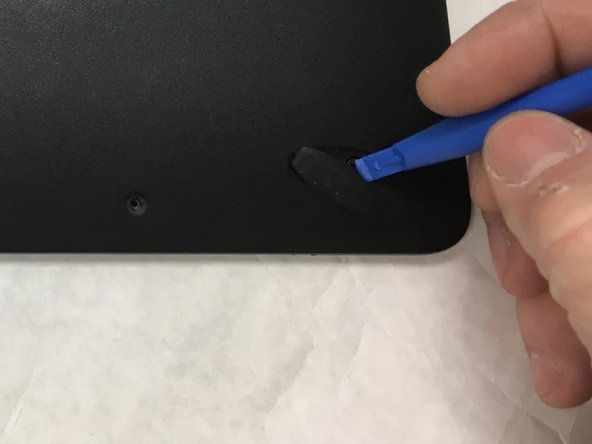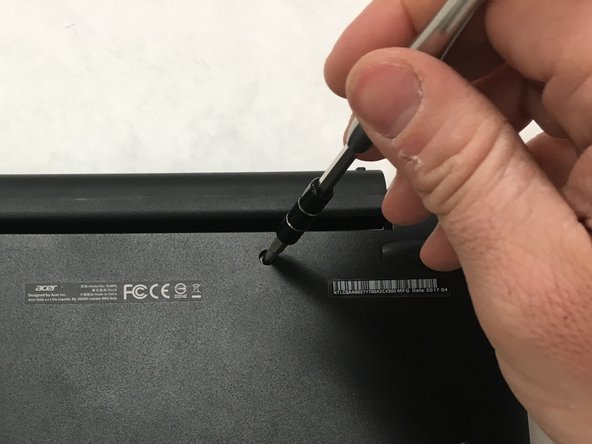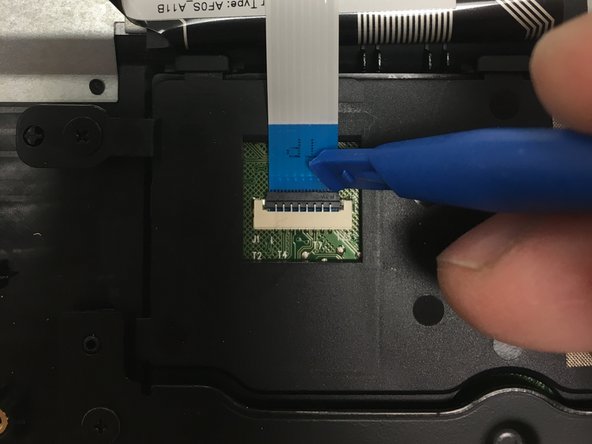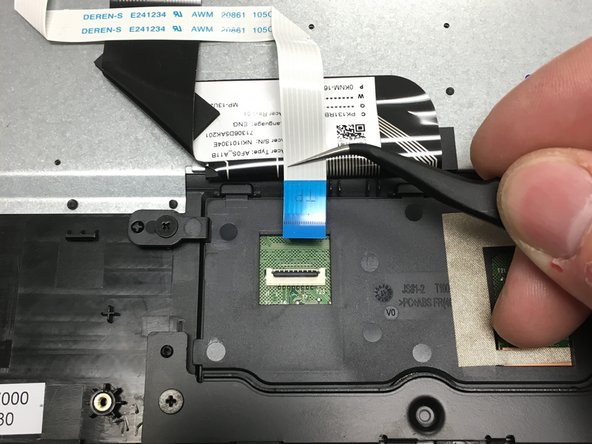Einleitung
This guide will walk you through the steps necessary to replace your track pad. There are multiple small screws and delicate parts, so take your time and stay organized.
Was du brauchst
-
-
Turn over the keyboard and use the plastic pry tool to remove the two adhesive backed rubber pads furthest from the hinge.
-
-
-
Remove ten total screws from the back cover with a Phillips #1 screwdriver.
-
8 screws 4.25mm in length with 4.00mm diameter heads.
-
2 screws 6.00mm in length with 4.00mm diameter heads.
-
-
-
Use the plastic opening tool to separate the front and back halves of the keyboard.
-
-
-
-
Use an opening tool to remove/peel off the adhesive tape from the trackpad electrical connector
-
-
-
Use an opening tool to flip/pop the switch holding down the electric connector to the keyboard.
-
-
-
Use the fine tip tweezers to remove the electrical connector for the trackpad. Pull gently.
-
-
-
To free the retainer, remove the 2 mount screws, 3.50mm length and 4.90mm diameter heads, with a Phillips #0 screwdriver.
-
-
-
To free the trackpad, remove the 2 mount screws, 3.50mm length and 4.90mm diameter heads, with a Phillips #0 screwdriver.
-
-
-
Use a pair of fine tip tweezers to remove the adhesive metallic strap holding the trackpad to the keyboard.
-
To reassemble your device, follow these instructions in reverse order.
To reassemble your device, follow these instructions in reverse order.