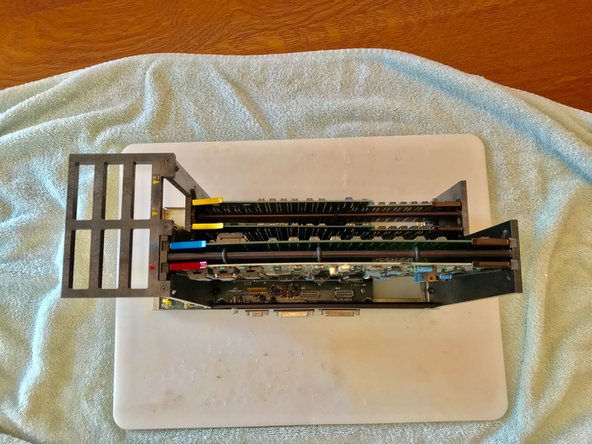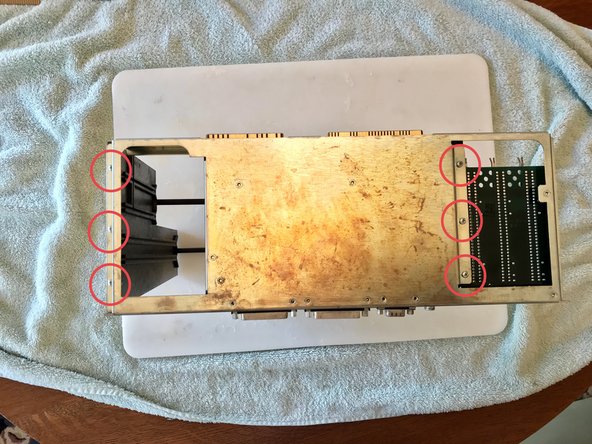Was du brauchst
-
-
Release the thumbscrew underneath the drive cage and the cage will pull out. Disconnect drive wires while the cage is being removed.
-
-
-
Twist thumbscrews on the back to release the panel. Pull panel up to remove.
-
-
-
Release the thumbscrew on the power supply. Pull out the power supply.
-
-
-
-
Unscrew two philips screws on the ceiling of where the card cage was.
-
-
-
I am not a certified CRT technician so I am not suppling steps on how to remove it although here is a photo of the innards.
-
To reassemble your device, follow these instructions in reverse order.
To reassemble your device, follow these instructions in reverse order.
Rückgängig: Ich habe diese Anleitung nicht absolviert.
4 weitere Personen haben diese Anleitung absolviert.