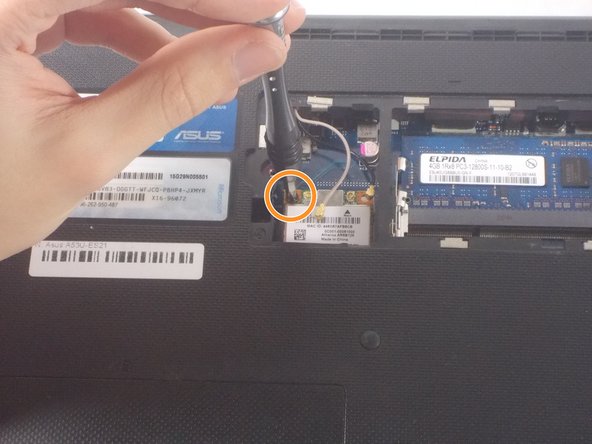Einleitung
The wireless card is how your laptop communicates with Wi-Fi networks. Newer protocols are developed and introduced over the years that can improve wireless speed and security, but only if the wireless card is capable of understanding them. Upgrading your Asus A53U-ES21's wireless card can increase the speed of downloading, streaming, and general communication of the Internet.
Was du brauchst
-
-
Move the two sliders towards the outer edge of the laptop.
-
Pull the battery out with your left hand while holding the right slider.
-
-
-
-
Remove the 5mm screw using a Phillips #1 screwdriver.
-
Use the iFixit opening tools to remove the panel.
-
-
-
Detach the two cables connected to the wireless card (the opening tool works well for this).
-
Remove the 4mm screw (highlighted in orange).
-
Pull the wireless card up and remove it from the device.
-
To reassemble your device, follow these instructions in reverse order.
To reassemble your device, follow these instructions in reverse order.