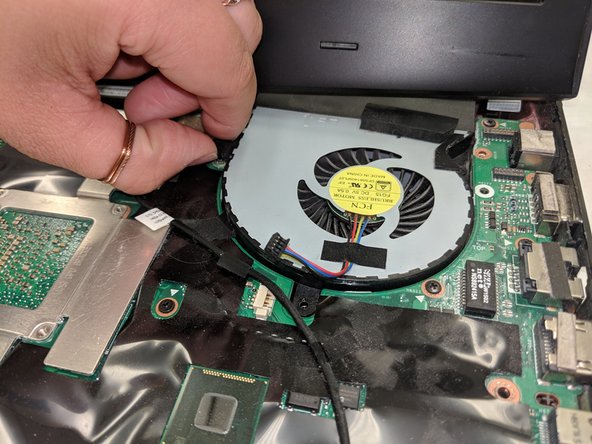Einleitung
This guide will teach you how to replace the Central Processing Unit in your device. This is important for the usability of the device.
Was du brauchst
-
-
Lift the rubber cover found on the bottom of the laptop.
-
Remove the 5.2 mm screw with a Phillips 1 Screwdriver
-
-
-
Use a Phillips 1 Screwdriver to remove the 5 mm screw that is located underneath the back panel.
-
-
-
Remove the screws holding the hard drives in place using a phillips #1 screwdriver.
-
Using the small flaps, remove the hard drives by hand.
-
-
-
Use a pair of tweezers to remove the top four rubber stoppers found on the bottom of the laptop.
-
-
-
-
Use a metal spudger to carefully pry the top back panel off.
-
Disconnect the four-pin connector and remove the top back panel from the computer.
-
-
-
Use a Phillips 1 Screwdriver to remove the four 6.8 mm screws underneath the back panel.
-
-
-
Use a Phillips 1 Screwdriver to remove the ten 5.2 mm screws holding the main panel in place.
-
-
-
Use a pair of tweezers to undo each of the four ribbon connectors.
-
The keyboard is now completely disconnected from the laptop and you can remove it.
-
-
-
The CPU can then be removed with a regular spudger.
-
The CPU is now completely disconnected from the laptop and you can remove it.
-
To reassemble your device, follow these instructions in reverse order.
To reassemble your device, follow these instructions in reverse order.
2 Kommentare
Hi Justin, if I were to remove the motherboard and insert a new one using your procedure would I have to change anything in the bios or will just a physical switch do the thing.
I was following this guide normally but then I saw the last step... are you f***ing kidding me?! You DO NOT PRY OFF that chip!! It's a BGA connection and you WILL destroy it. If you need your CPU or GPU replaced, either buy a new motherboard or seek a professional's service that replaces chips like that. But yikes, an iFixit guide that's pretty coherent yet the last step implies removing the chip and damaging it... I must be hallucinating. If anyone did mindlessly follow this guide without prior experience... you have my deepest condolences.