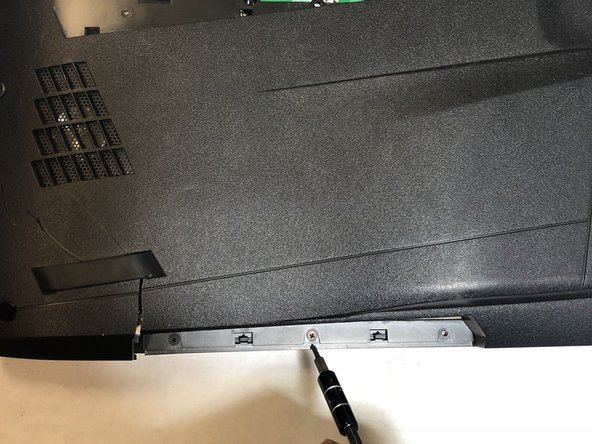Einleitung
Use this guide to replace the RAM in your device.
Was du brauchst
-
-
Lift up the rubber tab located in the upper-right corner of the backing plate.
-
-
-
Use a Phillips #1 screwdriver to remove the 5.2 mm screw behind the rubber tap.
-
-
-
Carefully pull the backing plate off. If you have a pry tool, you can pry on the edges carefully.
-
-
-
-
Remove all 10 5.2mm Phillips screws holding the main back cover using the Phillips #1 screwdriver.
-
-
-
Remove the four 5.2mm screws directly behind the backing plate using the Phillips #1 screwdriver.
-
-
-
Remove the two 6.8mm Phillips screws directly below the vent covers using the Phillips #1 screwdriver.
-
To reassemble your device, follow these instructions in reverse order.
To reassemble your device, follow these instructions in reverse order.