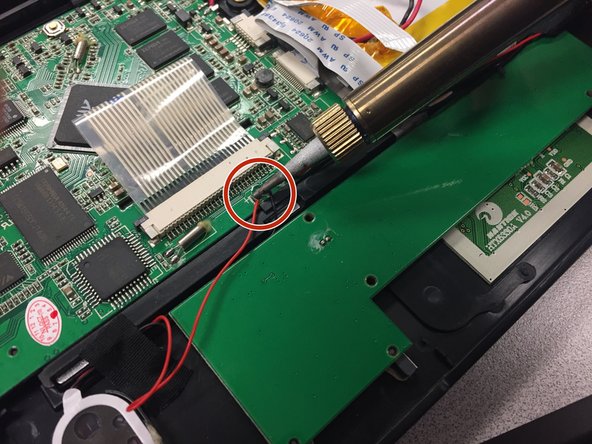Einleitung
Replace the speakers to improve the sound quality of your device.
Was du brauchst
-
-
Using a Phillips #00 Screwdriver, take out the following screws:
-
Two 6 mm screws
-
Three 4 mm screws
-
Four 3 mm screws
-
-
-
Using a Phillips #00 Screwdriver, remove the screws located under the top two standoffs.
-
-
-
-
Two speakers can be found on the device, one in the lower-right corner and one in the lower left-corner.
-
-
-
De-solder the red and black wires to disconnect the old speaker.
-
Follow the How To Solder and Desolder Connections guide for help.
-
To reassemble your device, follow these instructions in reverse order.
To reassemble your device, follow these instructions in reverse order.