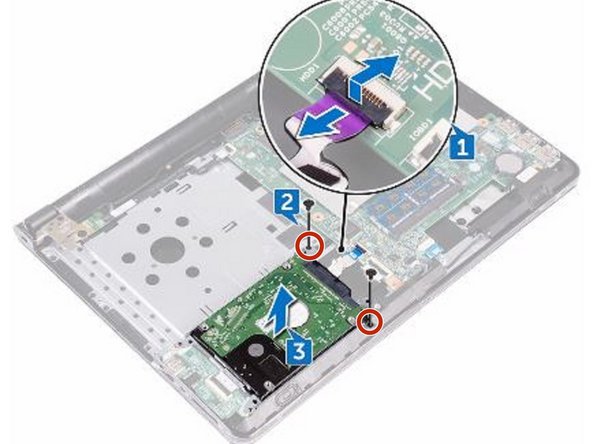Einleitung
In this guide, we will show you how to remove and replace the Hard Drive.
Was du brauchst
-
-
Open the latch, and disconnect the hard-drive cable from the connector on the system board.
-
-
-
Remove the two screws (M2x3) that secure the hard-drive assembly to the palm-rest assembly.
-
-
-
Lift the hard-drive assembly along with its cable off the palm-rest assembly.
-
-
-
Remove the four screws (M3x3) that secure the hard-drive bracket to the hard-drive assembly.
-
-
-
-
Lift the hard-drive assembly off the hard-drive bracket.
-
-
-
Align the screw holes on the hard-drive bracket with the screw holes on the hard-drive assembly.
-
-
-
Replace the four screws (M3x3) that secure the hard-drive bracket to the hard-drive assembly.
-
-
-
Align the screw holes on the hard-drive assembly with the screw holes on the palm rest and keyboard assembly.
-
-
-
Replace the two screws (M2x3) that secure the hard-drive assembly to the palm-rest assembly.
-
-
-
Slide the hard-drive cable into the connector on the system board and press down the latch to secure the cable.
-