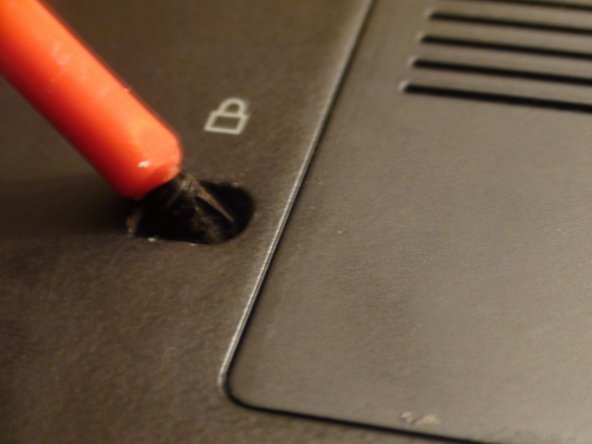Einleitung
This guide will show how to access your DVD drive.
Was du brauchst
-
-
Identify the lock mechanisms holding the battery in place.
-
Slide each button outward with your fingers to disengage the battery.
-
Pull the battery off with your hand to separate it from the laptop.
-
-
-
-
Locate the 4 mm Phillips #1 screw next to the white padlock image that holds the DVD drive in place.
-
Remove this screw with a Phillips #1 screwdriver.
-
-
-
Use a plastic opener tool to carefully pry the DVD drive out of its pocket on the side of the laptop.
-
Once sticking out, pull the DVD drive the rest of the way out with your hand.
-
To reassemble your device, follow these instructions in reverse order.
To reassemble your device, follow these instructions in reverse order.