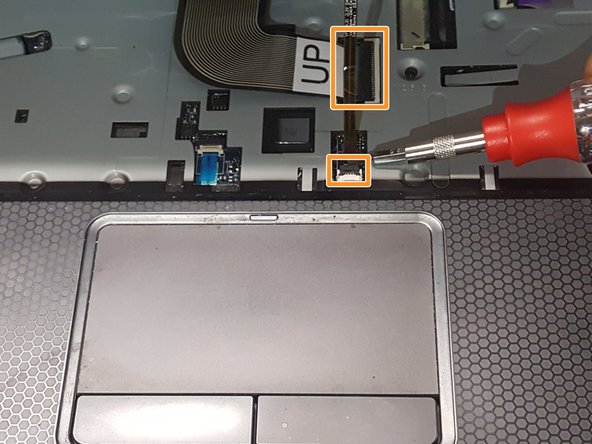Einleitung
This guide will walk through the replacement of the AC/DC power jack for the Dell Inspiron 15r 7520 laptop.
Was du brauchst
-
-
Flip the laptop over with the bottom facing up.
-
Pull the latches away from each other to release the battery.
-
Remove the battery.
-
-
-
Remove the 4 screws in the battery compartment using a 2.0mm magnetic phillips head screwdriver.
-
-
-
Loosen the 3 screws on the access door using the 2.0mm phillips head screwdriver.
-
Remove the access door.
-
-
-
Remove the disk drive screw using the 2.0mm phillips head screwdriver.
-
Remove the disk drive from the laptop.
-
Remove the 2 screws under the disk drive with the 2.0mm phillips head screwdriver.
-
-
-
-
Remove the 4 hard drive screws using the 2.0mm phillips head screwdriver.
-
Pull the tab to remove the hard drive from the computer.
-
-
-
Depress the keyboard latches to release the keyboard with the 2.0mm flat head screwdriver.
-
Lift the keyboard up carefully.
-
Release the two ribbon cables underneath the keyboard.
-
-
-
Remove the 6 palm rest screws using the 2.0mm phillips head screwdriver.
-
Unplug the 3 ribbon cables.
-
-
-
Separate the palm rest from the bottom base using the 2.0mm flat head screwdriver as a lever.
-
Unplug the ribbon cable underneath the palm rest.
-
-
-
Remove the 2 DC jack bracket screws with the 2.0mm phillips head screwdriver and remove the bracket.
-
Unplug and remove the old DC jack.
-
Follow these instructions in reverse order to reassemble your device.
Follow these instructions in reverse order to reassemble your device.