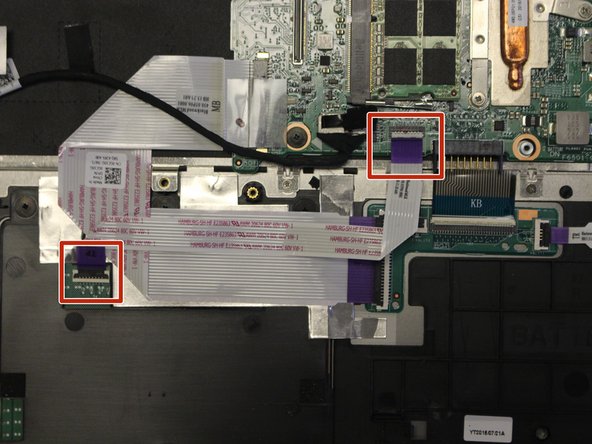Einleitung
By following the steps in this guide one should be able to replace the trackpad on your device (Dell Inspiron 7568)
Was du brauchst
-
-
Remove the ten 7mm Phillips #1 screws on the bottom cover.
-
Remove the bottom cover.
-
-
-
Remove the four 3mm Phillips #1 screws holding the battery.
-
Unhinge the connector cable to the battery.
-
Remove the battery.
-
-
-
-
Unscrew & remove the two 3mm screws (using a ph1 screwdriver bit) holding the touchpad bracket
-
Remove the touchpad bracket
-
-
-
Use a nylon spudger to lift the ZIF connector tab. Gently pull the touchpad ribbon cable free.
-
Use a nylon spudger to lift the ZIF connector tab. Gently pull the keyboard daughter board ribbon cable free.
-
-
-
Remove the touchpad foil using a spudger or other ESD safe blunt-tip tool.
-
Unscrew & remove the three 2mm wafer screws holding the touchpad.
-
Remove the touchpad.
-
To reassemble your device, follow these instructions in reverse order.
To reassemble your device, follow these instructions in reverse order.
Rückgängig: Ich habe diese Anleitung nicht absolviert.
2 weitere Personen haben diese Anleitung absolviert.