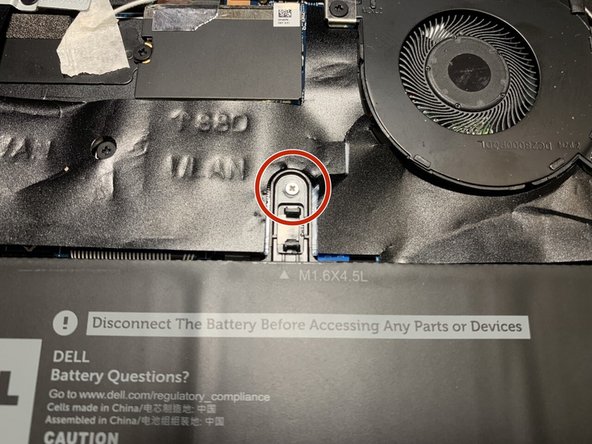Einleitung
Use this guide to replace the display of the Dell Latitude 9410 2-in-1. Screen abnormalities such as flickering, horizontal or vertical lines, or color fades may indicate a faulty display.
Was du brauchst
-
-
Use a Philips #00 screwdriver to remove the five 3mm screws that secure the battery.
-
-
-
-
Grip the battery cable near the plug and pull it straight out, in the direction of the cable.
-
-
-
Use tweezers to gently move the speaker ribbon cable away from the bottom of the battery.
-
-
-
Carefully detach the ribbon that is affixed to the HDD.
-
Using a Philips #00 screwdriver, unscrew the 3, top left and top right 4mm screws located about the hinge.
-
To reassemble your device, follow these instructions in reverse order.
To reassemble your device, follow these instructions in reverse order.