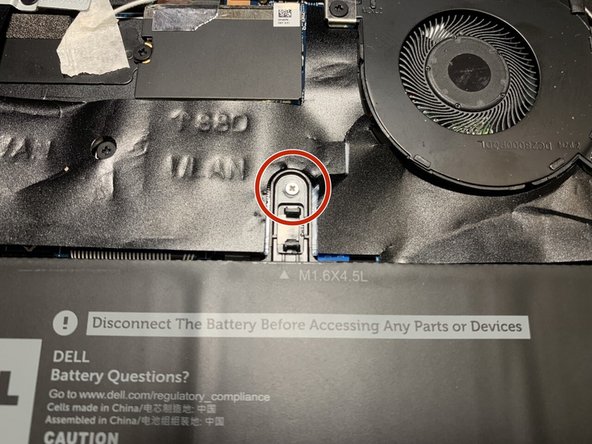Einleitung
Use this guide to replace the Dell Latitude 9410 2 in 1 motherboard. If you’ve experienced water damage or extreme overheating you may need to replace the motherboard. Be sure to check the troubleshooting page before moving forward with this replacement because your issue may be with a specific component and not the entire motherboard.
Was du brauchst
-
-
Use a Philips #00 screwdriver to remove the five 3mm screws that secure the battery.
-
-
-
-
Grip the battery cable near the plug and pull it straight out, in the direction of the cable.
-
-
-
Use tweezers to gently move the speaker ribbon cable away from the bottom of the battery.
-
-
-
Use a Philips #00 screwdriver to remove the two 2 mm screws that secure the fan.
-
-
-
Disconnect the two ribbon cables connected to the motherboard by lifting the black ZIF tab and pulling the ribbon cables free.
-
-
-
Disconnect the two Wi-Fi card cables by prying them up and away from the press-fit connector.
-
-
-
Disconnect the small black wire from the mother board by pulling in the direction of the cable.
-
Disconnect the black and red wire from the motherboard, also by pulling the direction of the cable.
-
-
-
Use a Philips #00 screwdriver to remove the eight 3 mm screws that secure the motherboard.
-
To reassemble your device, follow these instructions in reverse order.
To reassemble your device, follow these instructions in reverse order.
Rückgängig: Ich habe diese Anleitung nicht absolviert.
Eine weitere Person hat diese Anleitung absolviert.