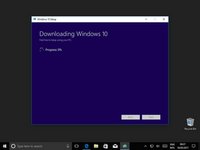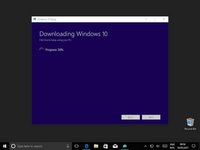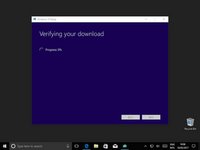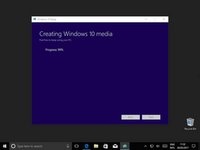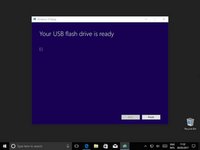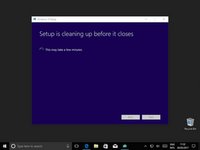Einleitung
Es ist wunderbar wenn du für den Fall der Fälle einen USB Boot Stick für Windows 10 in der Schublade liegen hast. Hier wird gezeigt, wie du ihn erstellen kannst, das musst du natürlich vorher erledigen, bevor Probleme auftreten.
Was du brauchst
-
-
Und klicke auf "Download tool now".
-
-
Wenn du UAC ( Benutzerkontensteuerung) aktivierst hast, dann bestätige mit "yes"
-
-
-
Wähle "Create installation media (USB flash drive, DVD or ISO file) for another PC"
-
Klicke auf "Next"
-
-
-
-
Wenn du einen Stick für einen anderen Computer erstellst dann achte darauf, dass die Eingaben für diesen Computer passen müssen. Die Sprache ist dabei nicht so wichtig, das kann später geändert werden.
-
Wenn du einen Stick für den Computer an dem du grade sitzst erstellen willst, dann wird die Anwahl von " Use the recommended options for this PC" genau die richtige Auswahl treffen.
-
-
-
Wähle jetzt das richtige USB Laufwerk an.
-
Wenn der Stick hier nicht erkannt wird dann schaue nochmal nach ob er richtig eingesteckt ist und in Windows 10 erscheint.
-
-
-
Wenn der Schreibvorgang beendet ist dann klicke auf "Next".
-
Und schon bist du fertig!
-
Um dein Gerät wieder zusammen zu setzen folge den Schritten in umgekehrter Reihenfolge.
Rückgängig: Ich habe diese Anleitung nicht absolviert.
94 weitere Personen haben diese Anleitung absolviert.
Besonderer Dank geht an diese Übersetzer:innen:
100%
VauWeh hilft uns, die Welt in Ordnung zu bringen! Wie kann ich mithelfen?
Hier starten ›
23 Kommentare zur Anleitung
Mr. Bailey. How is this Boot drive different from the Recovery drive that I create directly from my PC? Thanks.
They do the same thing essentially, they allow you to boot and recover your windows installation. However there is a one difference and that's that, I believe, the recovery drive tool only gives you the option to create a disk for the computer you are using. It's exactly like the recovery partition that some computers and laptops have.
My guide is quite generic in that you could create the disk for any Windows 10 installation.
Thanks for the question.
From my practice, UUByte ISO Editor can also create disks for any Windows 10 installation (including Windows 7, Windows 8 and Mac).
And compared with the method shared by Mr. Bailey above, UUByte ISO Editor saves time for users because it only takes 3 steps to create a Windows 10 bootable USB on my PC. It has no difficulty for those new users.
KKEmily -
I recommend you add something about how to boot from the USB drive, especially on a machine that has UEFI SecureBoot enabled.
I agree that that part of the process is important, however there are so many variables to uefi that writing a coherent guide for that would be difficult. Not to mention that screen shotting those steps a more difficult (although obviously not impossible).
But thank you for the feed back, I'll consider it in the future.