Einleitung
Anleitung erstellt von KimJongIan
Mit der Hilfe von iFixit Mitgliedern Andrew und MervDervis.
Diese Anleitung wäre ohne des Skript von tai1976 von gbatemp.net nicht möglich gewesen.
Was du brauchst
-
-
Bevor du anfängst, Updates oder Software-Änderungen an der Festplatte zu machen, die mit dem Motherboard verbunden ist, stelle sicher, dass alle Verbindungen zum Motherboard fest verbunden sind (wie z. B. Disk-Laufwerk). Sonst könnte das Motherboard beschädigt werden und Du brauchst ein neues.
-
-
-
Bevor du mit dieser Anleitung beginnst, wäre es am Besten, die Schritte des Hardware-Teils zu lesen, den man unter folgendem Link von iFixit User Andrew findet.
-
Du benötigst einen PC mit installiertem Windows und ein Festplattenlesegerät (SATA Datenkabel und SATA Strom zu USB-Kabel)
which hard disk do you recommend
-
-
-
Verbinde die neue Festplatte mit dem PC. Stelle sicher, dass die Festplatte an einem Platz liegt, an dem sich nicht versehentlich das Kabel lösen kann.
-
-
-
Bei diesem Schritt musst du ein Script auszuführen, um die Festplatte zu partitionieren.
-
Die unten stehenden Links sind der Download und der Original Forums-Beitrag, der von User tai1976 auf gbatemp.net erstellt wurde.
-
Entpacke die Datei.
new download link
-
-
-
Drücke die Windows-Taste oder klicke auf das Startmenü und tippe "CMD" in das Suchfeld. Mache einen Rechtsklick auf "Eingabeaufforderung" und wähle "als Administrator ausführen" aus.
-
Gib folgenden Befehl ein "cd C:\Users\(Your Name)\Downloads\xboxonehdd-master-6.1\xboxonehdd-master\win"
-
Ersetze (Your Name) mit dem Namen deines eigenen Benutzerprofils.
-
-
-
-
Starte den Befehl "create_xbox_drive"
-
Die nächsten Schritte sind da, um ein Laufwerk zu erstellen, das entweder 500GB, 1 TB oder 2TB Speicherplatz hat. Wenn Du an irgendeiner Stelle durcheinander kommst, im entpackten Ordner gibt es eine readme-Datei, die weiterhelfen kann.
-
-
-
Für diese Anleitung benutzen wir die erste Option (a) "Replace/Upgrade w/o a working original drive" (Ersetzen/Upgraden ohne funktionierendes Original Laufwerk)
-
-
-
Stelle sicher, das du das richtige Laufwerk zum Formatieren auswählst, Disk 0 ist fast immer dein Betriebssystem, WÄHLE NICHT DISK 0 AUS.
-
Du wirst aufgefordert, deine Auswahl zu bestätigen.
-
Dann musst du die Speichergröße des Laufwerks wählen, welches du erstellst.
What if Disk 0 is your only option?!
So the computer we are using isn’t even recognizing the drive as being connected. The drive makes noise and lights come on the connector we have but the computer can’t find it. I have no idea what is wrong or how to fix this.
We figured it out! For anyone else struggling, We ended up having to plug in the USB in the BACK of the computer instead of the front ports. It connected immediately and it’s been a success since (haven’t actually tried it in the xbox yet though)
-
-
-
Sobald die Eingabeaufforderung 6 Linien mit langen Nummern unter der Überschrift "GUID" anzeigt, ist die Ausführung des Befehls abgeschlossen.
-
Wenn das nicht funktioniert hat, benutze diskpart (siehe Link unten), um die Festplatte zu bereinigen.
i am getting a message saying Missing Drive x: System update.
i have reformatted the drive and cleaned the ssd with diskpart. but still get the same message.
Salve, da me non esce found system update ma Missed.. Come risolvo?
-
-
-
Du musst nun zu der offiziellen XBOX Seite und eine Datei herunterladen, die sich OSU 1 nennt.
-
Wähle "Ich muss meine Konsole Offline aktualisieren".
-
Wähle "Original Xbox One" oder "Xbox One X, S oder All-digital edition" und klicke unten auf das rote Kreuz und dann auf den grünen Haken.
-
Klicke auf den grünen Link "OSU1", um den Download zu starten.
-
-
-
Navigiere zum System Aktualisierung (X) Laufwerk, erstelle zwei Ordner, benenne einen mit "A" und einen mit "B".
-
Entpacke alle Datei aus OSU1 und kopiere alles in $SystemUpdate, außer "updater.xvd"
-
Füge diese Dateien nun in die beiden von dir erstellten Ordner "A" und "B" ein.
-
Kopiere "updater.xvd" aus dem Ordner $SystemUpdate und füge sie in das root-Verzeichnis System Update (X) ein.
-
Beachte, dass du ebenfalls die Datei bootanim.dat herunterladen und in den Ordnern "A" und"B" speichern musst. Es gibt zwei verschiedene Versionen für die OG/S und die X. Ohne diese Datei startet die XBox mit einem schwarzen Bildschirm anstelle des Bootlogos.
Where is system update x
It is created when formatting the new drive in command prompt using the steps above.
Hello,
Thank you for the write up as it was very helpful. there are some updated steps needed though. Especially if getting error code E102 and E101. Follow this video ararting at 14:10. https://youtu.be/J1xX6WgJhVA
Basically I followed your steps and kept failing to load HHD. To find out needed to add the boot animation needing to be added to both A and B filter along with just copy the updater.xvd to the main folder not delete from A and B folder. I still got the E106 error but that's expected. Then next step after restart from E106 error required offline update using OSU1 offline system update from Xbox.
https://support.xbox.com/help/hardware-n...
Hope that helps.
Where is the bootanim.dat file?
All files can be found here: https://drive.google.com/drive/folders/0...
I don’t have enough space on the partition to copy all of the files. How do I fix this? Also, where can I find the bootanim.dat file?
Hello Jeffrey,
I had the same issue today. Just connect the old hard drive, opened Disk Management, set it online.
Then you can copy all files on “System Update (X:)” - drive to the new SSD “System Update (X:)”.
Turbo -
I’ve got the same issue, lets me copy files into folder ‘A’ but when pasting into ‘B’ it says there’s not enough space? I am happy to do the offline update with a USB - but do I need to clear everything off the HDD before I run it?
slcoleby -
Exactly as @dan0 says, you can skip this step. Save the $SystemUpdate file from the OSU1 onto a USB stick and perform as an offline update. Worked a treat! :0)
So step 11 isn't needed if you use the USB $SystemUpdate ? Or are you saying I can just put a new hard drive in the xbox and then use the USB $SystemUpdate to put the operating system on it
its say not enough drive space....this method is total rubbish.
It seems there is not enough space on System update to copy the files to both A and B - what is the work around as I can’t get the firmware onto the new hard drive I am installing and hitting a brick wall
has this question been answered "i am having same issue not enough space on X : System update" to copy the files to both A and B
partition X: = 12GB if you copy 6.14GB to A and then B X: would have to be over 13GB or is it me that's wrong
i need to try the above method as the USB pen drive option just keeps giving the E101 code before i bin it
Bootanim тут
https://drive.google.com/drive/folders/0...
А файлы из папки $SystemUpdate нужно записать на диск только те что ниже и тогда свободного места в разделе будет достаточно и именно в такие директории в раздел SystemUpdate
A/host.xvd
A/SettingsTemplate.xvd
A/system.xvd
A/systemaux.xvd
A/systemmisc.xvd
A/systemtools.xvd
B/host.xvd
B/SettingsTemplate.xvd
B/system.xvd
B/systemaux.xvd
B/systemmisc.xvd
B/systemtools.xvd
updater.xvd (этот файл в корень раздела SystemUpdate)
-
-
-
Wirf das Laufwerk sicher aus und baue es in deine XBox ein.
-
Baue die XBox zusammen und starte sie.
-
Wenn die XBox Schwierigkeiten macht, hilft ein Zurücksetzen auf Werkseinstellungen.
-
-
-
Manche Benutzer hatten Schwierigkeiten mit der Anmeldung nach einem SSD Upgrade. Wenn das bei dir der Fall ist, setze die Konsole einfach zurück (behalte Spiele und Apps wenn notwendig) und das sollte das Problem beheben.
-
Wer seine XBox auf "Strom sparen" beim Start eingestellt hat, könnte einen 20 bis 30 Sekunden dauernden schwarzen Bildschirm vor dem Startvorgang sehen. Diese Einstellung auf "Sofort starten" ändern, behebt das Problem.
-
Genieße jetzt 20 Mal schnellere Schreib-/Lesegeschwindigkeiten und Ladezeiten. Das ist nur noch ein Bruchteil einer normalen Festplatte.
-
-
-
Jetzt bist du fertig. Hab viel Spaß mit deiner XBox.
-
Hinweis: Das funktioniert auch mit Solid State Discs (SSD).
-
Um dein Gerät wieder in den Ursprung zu versetzen, füge die Festplatte in die Xbox One S ein und baue diese wieder zusammen.
Um dein Gerät wieder in den Ursprung zu versetzen, füge die Festplatte in die Xbox One S ein und baue diese wieder zusammen.
Rückgängig: Ich habe diese Anleitung nicht absolviert.
40 weitere Nutzer:innen haben diese Anleitung absolviert.
Besonderer Dank geht an diese Übersetzer:innen:
100%
Diese Übersetzer:innen helfen uns, die Welt zu reparieren! Wie kann ich mithelfen?
Hier starten ›
42 Kommentare
It doesn’t work for me. Always “No USB/SATA drives found”. All drives are “online”.
I have the same problem, I can’t decide what to do?
Диск ### Состояние Размер Свободно Дин GPT
-------- ------------- ------- ------- --- ---
Диск 0 В сети 1863 Gбайт 0 байт
Диск 1 В сети 3726 Gбайт 0 байт *
Диск 2 В сети 1863 Gбайт 0 байт
Диск 3 В сети 1863 Gбайт 1863 Gбайт
Диск 4 В сети 223 Gбайт 2048 Kбайт
Диск 5 Нет носителя 0 байт 0 байт
* No USB/SATA drives found *
* Script execution complete.
Doesn't work with soild state drives? Isn't that what's in there to begin with?
This does work with solid state drives, it doesn’t work, occasionally, with seagate drives.
Any reason why we can’t just use Acronis True Image to make a 1:1 copy of the original drive?
This guide is more for replacing a failed drive, so if you are upgrading the drive, then cloning it and resizing partitions is the way to go.
Which files go in “A” and which ones go in “B”
i purchased a replacement hard drive from you and it is a seagate !!!!! does not work
I have a black screen for 20 seconds when starting up. After that I land on the start screen. the quickstart is off. The black screen is also there.
Все работает. Спасибо! Копировал на Crucial MX 500 2TB SSD.
Great guide. works perfect ! great job !
Cant i start the xbox in safe mode then update it cause i have the OSU file on a USB
the master files can not be got there is no response from file trip
i can not get this to work after running the script adn selecting the drive size i wait for 30 seconds and just get a message saying Missing drive X ‘System Update’ anyone seen this or know how to fix it?
Were you able to figure this out? Getting the same issue.. :(
teejays -
it seems like the language of win 10 needs to be us English, did the trick for me
Does this change MAC / Console Id / Xbox Live Device ID?
This work excelent! I was changed my damaged hard drive for one new, and that’s works and the first time.
Note: For windowos 7 must be use “create_xbox_drive_old”.
Thanks for this guide!
I’ve done everything like in the tutorial, but in the end I get Error E106. My Console is a Xbox One S, and I am trying to install a mechanical HDD. I’ve erased alleready the original HDD that came with the xbox.
Also I’ve tried installing the OSU 1 files on a flash drive, and selected the option from the troubleshooter to “install offline update” and it diden’t work. what should I do ?
If i replace the Internal SDD and follow the steps here will this fix my OS issue because mine is a insider OS and its poo and bricks the whole box ive tried offline update with osu1 wont recognize the usb and osu 2 is recognizes the osu2 but won’t finish the install. so i was wondering if i can just replace the internal sdd and reflash would that fix my issues or does it lie somewhere else?
Es mas fácil con J-Runner
1.- XBOX One > HDD Tool > Selecciona Disco > Start, espera a que termine el proceso
2.- Instala el Disco HDD / SDD en el Xbox One
3.- Descarga el OSU1 https://support.xbox.com/es-MX/help/hard... descomprime el ZIP
3.- En la PC Formatea una USB NTFS y copia todo el folder $SystemUpdate directo en raiz de la USB
4.- En el Xbox One Solución de problemas > Inserta la USB > Se habilitara la Actualización del sistema sin conexión, espera a que termine y se reiniciara la consola
5.- Sigue las instrucciones de configuración lenguaje, pais, cuenta, etc
A che serve scaricare lo script? Non posso scaricare OSU1 metterlo nella usb e fare tutto dalla xbox?
Great stuff. only problem is… since microsoft has updated the os1. the size is tad bit bigger after you decompress the zip. so when you copy the update files into folder A and B. there is not enough space. the 12gb is not enough. and you cannot extend the hdd size. anyone find a work around?
I have the same problem, You can extend the partition so it fits there, If you dont have a partition manager i recomand niubi partition editor
I’ve gone through the steps with no issues until copying the files into the “b” folder. It states that there is not enough room, I need like 5mb more space. Using a 1tb drive.
Hi! You can skip step 11. Just make sure you got the newest Xbox update ready on your USB. Turn on your Xbox with your new Xbox formatted HDD or SSD, and continue with the update on your USB.
It works. But i couldnt use the OSU1 Data. Instead i had to use the Data from System Update (X:) from my old drive. But now it works :)
Hi Jaime! You can skip step 11. Just make sure you got the newest Xbox update ready on your USB. Turn on your Xbox with your new Xbox formatted HDD or SSD, and continue with the update on your USB. You can completely skip step 11. Due the newest update, there is not enough space anymore.
Aktuell (14.0.2024) ist es deutlich einfacher geworden eine SSD nachzurüsten. Die Zip-Datei (OSU1) bei Microsoft herunterladen und auf einem NTFS-formatierten Stick entpacken. Die alte HDD entfernen und eine frische SSD einbauen (Kein Formatieren/Partitionieren nötig!). Nun die Konsole starten und das Wiederherstellungsmenü starten (BIND+EJECT für 15 Sekunden drücken). Nun den USB-Stick mit den Daten einstecken und das Offline-Update auswählen --> Fertig!
Danke für die Info, hier gehts zu der Datei.
ainda é possível utilizar um ssd de 480gb através de script pelo hdd master ?
Sí, lo es. Puede utilizar un tamaño de disco duro personalizado.
Does this work with xbox series s?
Well, tbh I doubt it. The Xbox Series S is using an custom size SSD by default. I don't think this will work with Series S/X only with the Original Xbox One and Xbox One S/X.













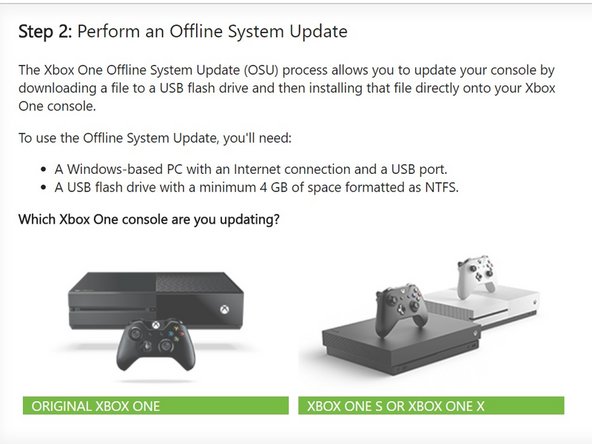











Updating the console without the optical drive in place will brick the console? Are we certain about this? I know that the motherboard and optical drive board are paired but didn't think that the console would brick if updated without the drive plugged in. Thanks for the help - Richard
Richard - Antwort