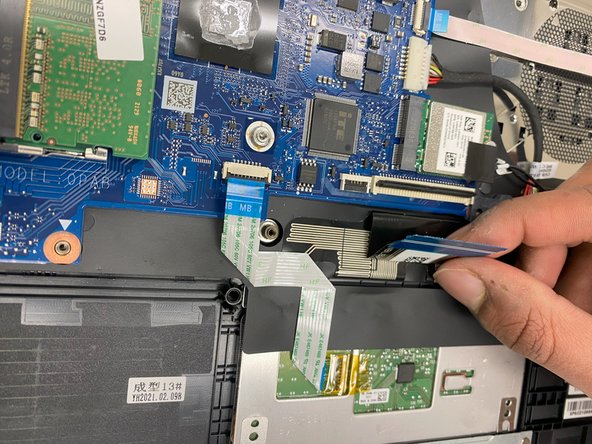Einleitung
Use this guide to replace the motherboard of your HP 14-dq0051dx laptop. The motherboard is the central part to a laptop that enables it to function as a whole. Many components are connected to the motherboard which allows data to travel within those parts.
Before beginning this replacement, turn your laptop off and unplug from the AC adapter.
Was du brauchst
-
-
Turn the laptop upside down so the backside is facing up.
-
Remove the eight 2.5mm screws from the back case using the Phillips #1 screwdriver.
-
-
-
Turn the laptop over and open the screen.
-
Insert the blue opening tool into the seam between the keyboard and bottom panel.
-
Run the blue opening tool along the entire seam in order to separate the bottom panel.
-
-
-
Once the bottom panel is separated from the laptop, carefully close the laptop.
-
Turn the laptop upside down again so the backside is facing up.
-
Place both hands on opposite corners of the bottom panel and carefully lift it up to remove the panel.
-
-
-
Remove the five 2.5 mm screws that secure the motherboard cover using a Phillips #1 screwdriver.
-
Using your hands, remove the motherboard cover from the laptop.
-
-
-
Use a Phillips #1 screwdriver to remove the four 2.5 mm screws that secure the battery.
-
Remove the battery from the laptop.
-
-
-
-
Use the blue opening tool to flip up the small locking flap from the ZIF connector that attaches the touchpad cable to the motherboard.
-
Gently pull the ribbon cable out from the connector.
-
-
-
Lift up the small compartment with your finger.
-
Pull the flat cable out of the connector.
-
-
-
Lift the black square card covering two small cables connected to the WIFI card.
-
Unplug the small wires one and two with your fingers.
-
Use a Phillips #0 screwdriver to unscrew the single 1mm screw that secures the WIFI card.
-
Remove the WIFI card by gently pulling it out of its slot.
-
-
-
Pull the charging port cable away from the connector in the same direction as the individual wires to unplug the charge port connector.
-
Remove the charging port.
-
-
-
Lift up the port using the blue opening tool.
-
Continue to lift up until it is unplugged from the motherboard.
-
-
-
Place both hands on opposite corners of the motherboard and carefully lift it up to remove it from the laptop.
-
Now the motherboard has been successfully removed and is ready to be replaced!
-
To reassemble your device, follow these instructions in reverse order.
To reassemble your device, follow these instructions in reverse order.