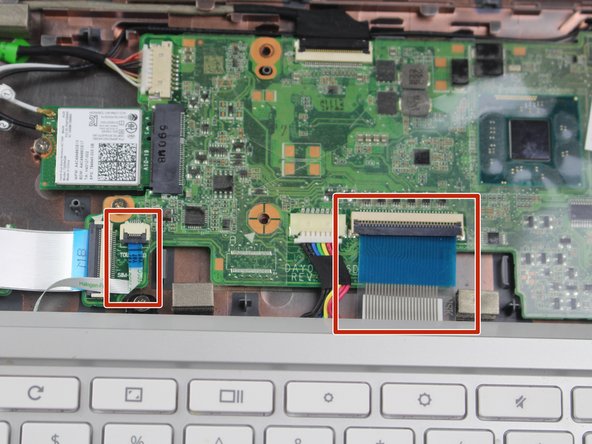Einleitung
In this guide you will be able to perform the process of removing and replacing your faulty or broken keyboard. Once the removal of the keyboard is accomplished, you will be able to access other components from your HP Chromebook 11-2210nr.
Was du brauchst
-
-
Position your closed laptop face down to remove the 9 visible 6mm screws using the Phillips #1 screwdriver.
-
-
-
Using the metal spudger, remove the two rubber pads that are closer to the hinge of the laptop.
-
Remove the two additional 6mm screws located beneath the rubber pads using the Phillips #1 screwdriver.
-
-
-
-
Turn the Laptop over and with the metal spudger start to run it along the plastic seam to pry it off.
-
-
-
Carefully lift off the keyboard and gently place it towards you until the two ribbon wires become visible and place the keyboard down.
-
Locate where the two ribbon wires are being held in place by two chips.
-
-
-
Using the nylon spudger, lift the plastic clasps holding the two ribbon wires up to properly disconnect the wires.
-
To reassemble your device, follow these instructions in reverse order.
To reassemble your device, follow these instructions in reverse order.