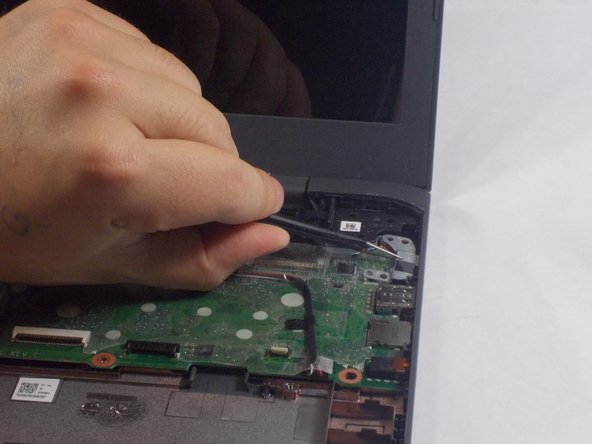Einleitung
If you want to replace the RAM or CPU or the storage of the HP Chromebook 14-ca061dx or are in need of replacing those parts, you will need to replace the whole motherboard of the Chromebook since they are all combined to be part of it. You can follow this guide to replace the motherboard.
Was du brauchst
-
In diesem Schritt verwendetes Werkzeug:Tweezers$3.99
-
Flip the Chromebook to the underside with the hinge at the top.
-
Remove the seven, small rubber stoppers using angled tweezers.
-
-
-
Flip the Chromebook over and open the cover.
-
Insert the iFixit opening tool into the edge of the keyboard, near the mouse pad.
-
By lifting the tool at an angle, work the tool around the entire perimeter of the keyboard.
-
-
-
-
Lift the keyboard from the mouse pad.
-
Use your finger or the spudger tool to flip up the black locking flap.
-
Grab the black cable and pull away from the motherboard.
-
-
-
Flip up the white locking flap with your finger or spudger tool.
-
Remove the white cable from the motherboard.
-
-
In diesem Schritt verwendetes Werkzeug:Tweezers$4.99
-
Peel back the black electrical tape from the wires connecting the battery to the motherboard using tweezers.
-
Pull the white plastic piece toward you using your finger to disconnect the wires.
-
-
-
Peel back the plastic covering on the wires connecting the speaker to the motherboard.
-
Using your finger, pull the white plastic piece toward you and remove.
-
-
-
Pull back the plastic covering of the cables connecting the motherboard to the daughter-board using tweezers.
-
Flip up both of the black plastic pieces using the spudger.
-
Remove both of the blue and white cables by pulling the blue plastic pieces toward you.
-
-
-
Peel back the plastic covering of the WiFi card using tweezers.
-
With a JIS J000 head, remove the 2mm screw.
-
Pull the WiFi card toward the left to remove.
-
-
-
Peel back the plastic covering on the wires connecting the screen to the motherboard using tweezers.
-
Peel back the black electrical tape using tweezers.
-
Remove the wires by pulling the plastic piece away from you.
-
-
-
Using a PH0 head, remove the two 4 mm screws from the metal piece.
-
Remove the metal piece using tweezers.
-
-
-
Remove the four, 4 mm screws from the motherboard using a PH0 head.
-
Remove the motherboard from the Chromebook.
-
To reassemble your device, follow these instructions in reverse order.
To reassemble your device, follow these instructions in reverse order.