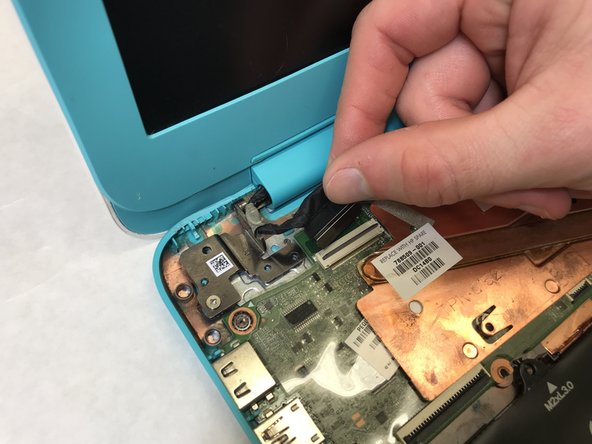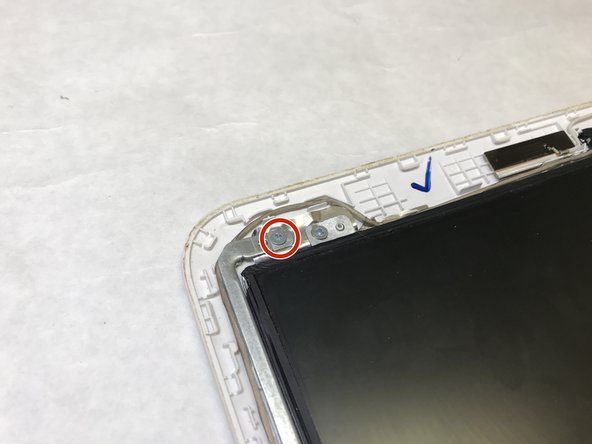Einleitung
This guide will walk you through all the steps necessary to remove the screen from your HP Chromebook 14-x010wm. Plan to allot roughly 1-3 hours to this project, as it requires major disassembly of the Chromebook. Also, you will need the tools listed in the details.
Was du brauchst
-
-
First, remove the 4 circled rubber feet on the base of the laptop to expose the screws beneath them.
-
-
-
Open the laptop.
-
Use an opening tool to separate the keyboard assembly from the rest of the computer by prying the two pieces apart.
-
Do this along the perimeter of the keyboard assembly to ensure it is fully seperated.
-
-
-
Once separated, carefully lift the keyboard assembly up and gently detach the two ribbon cables from the motherboard.
-
-
-
-
Detatch the display ribbon cable from the motherboard.
-
Gently pull the the black and white coaxial Wi-Fi cables from the motherboard.
-
-
-
To separate the screen assembly from the rest of the computer, remove the two screws that hold the hinges in place using the #00 phillips screwdriver.
-
The screen assembly can now be separated from the rest of the laptop.
-
-
-
Next, using the opening tool to sperate the frame from the screen-assembly backing.
-
Insert the opening tool at the base and work around the perimeter. It may be necessary to use the tool on the inside perimeter of the frame.
-
-
-
There are 4 screws holding each hinge in place: 3 at the base and 1 at the top. Use the #00 Phillips screwdriver to remove them.
-
Once all the screws are removed, the hinges can be lifted out.
-
To reassemble your device, follow these instructions in reverse order.
To reassemble your device, follow these instructions in reverse order.
Rückgängig: Ich habe diese Anleitung nicht absolviert.
2 weitere Nutzer:innen haben diese Anleitung absolviert.