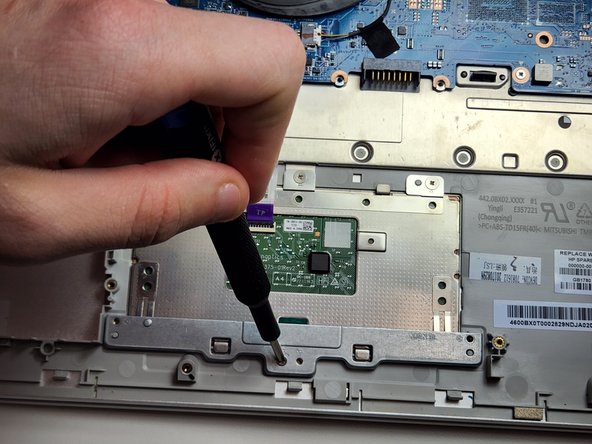Einleitung
Is the touchpad not working for your HP Envy x360 15m-bp111dx laptop? If so, follow this guide to get it fixed in just a few steps.
This guide will assist in locating, removing, and replacing the touchpad of your HP Envy x360 15m-bp111dx. You may need to utilize this guide if the touchpad has become unresponsive. Be sure to troubleshoot your HP Envy x360 15m-bp111dx before beginning this replacement.
Additionally, make sure that your laptop is powered off, it's unplugged from the power adapter, and that the components have cooled before replacing the touchpad.
Was du brauchst
-
-
Remove the rubber feet to access the screws.
-
Using a Phillips #0 screwdriver, remove the four 7 mm screws.
-
Using a T5 Torx screwdriver, remove the three 5 mm screws.
-
-
-
Insert opening picks or an opening tool inside the edge of the chassis to separate the back panel from the rest of the computer.
-
Remove the back case.
-
-
-
Use a Phillips screwdriver to remove the seven 4 mm screws securing the battery.
-
-
-
-
Use a Phillips screwdriver to remove the four 3.5 mm screws securing the bar on the touchpad.
-
Remove the bar from the touchpad.
-
-
-
Use a Phillips screwdriver to remove the three 2 mm screws securing the touchpad.
-
-
-
Flip the lock open on the ZIF connector using the opening tool to detach the ribbon from the motherboard.
-
Gently remove the touchpad from the motherboard.
-
To reassemble your device, follow these instructions in reverse order.
To reassemble your device, follow these instructions in reverse order.