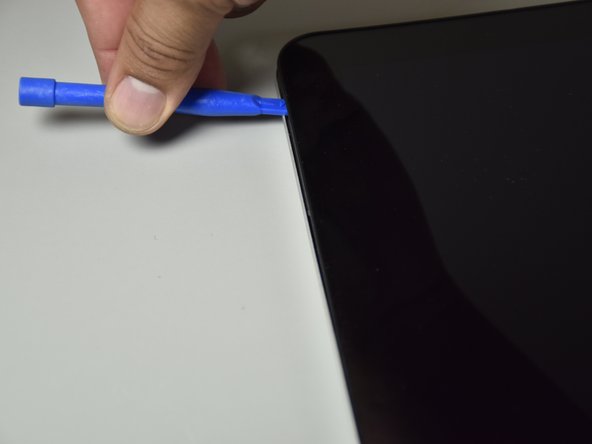Einleitung
If your display has dark spots, non responsive to touches, only showing black, and needs to be replaced. Then this is the guide for you. In order to remove the display, you will need the blue opening tool and the suction cup.
Was du brauchst
-
-
Flip the laptop over to expose the underside.
-
Remove the two grip pads with blue plastic opening tool by inserting the tool between the laptop and the pads and slowly lifting up.
-
-
-
Remove the two 8 mm Phillips Head screws that were under the grip pads using a Phillip's Head 1 Screwdriver.
-
-
-
Use the nylon spudger to pop off the bottom cover by inserting it into the heat vent and twisting to the left or right.
-
-
-
-
Disconnect the battery port from the motherboard by gently lifting it on both sides with the plastic opening tool.
-
Lift up the port with the tool.
-
-
-
Click the back cover on so none of the internal components are damaged during the following steps.
-
Open the display, so it is flat and the screen is facing up.
-
Put the suction cup in the middle of the screen.
-
-
-
Wedge the small plastic opening tool between the frame and the screen and pry it open by lifting up.
-
-
-
Remove the grey tape covering the wires by pulling on the tab slowly (located at the bottom of the display.
-
Detach the grey tape and the clear tape by wedging the small blue opening tool under the tape enough to raise a corner and pull the tape off with your hand.
-
Do this for both pieces of tape that cover wires.
-
-
-
For the round cable underneath the smaller of the two pieces of tape, remove the cable by sliding it backwards.
-
Remove the other cable by pulling on the tape downwards and backwards.
-
To reassemble your device, follow these instructions in reverse order.
To reassemble your device, follow these instructions in reverse order.
Rückgängig: Ich habe diese Anleitung nicht absolviert.
12 weitere Personen haben diese Anleitung absolviert.
8 Kommentare
Thank you for this. I was getting REAL nervous as I got to the bottom portion of the screen. It really looks like the bottom is a separate panel (with screws under it) - Your photos assured me that it was not, so I gave it a little more and she came right off. Excellent work and photos!
[Only edit would be, no need to take the battery out, just disconnect]
Amazon or Ebay work. Just be sure your getting a screen with the proper resolution. You can inspect the connector to see what one you have if you dont know (the pin configuration is slightly diferent)
which resolution requires what pins
do you know the part number of the display for this laptop?