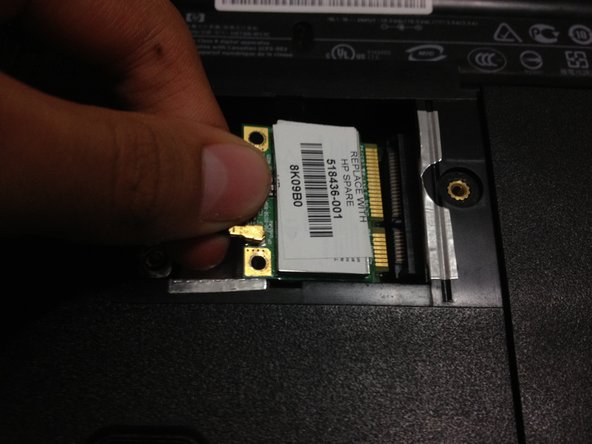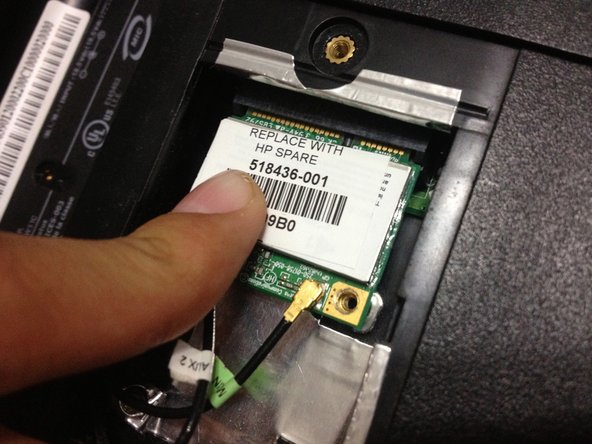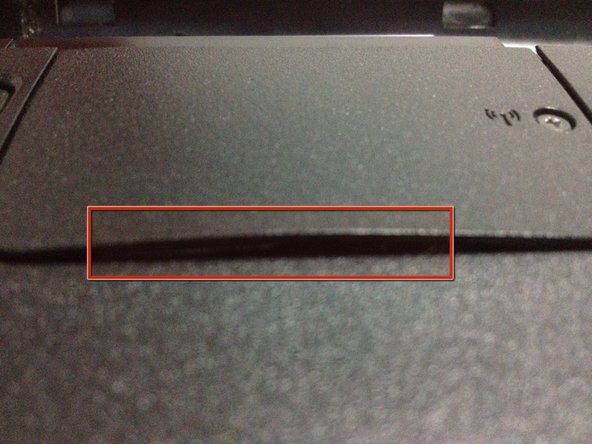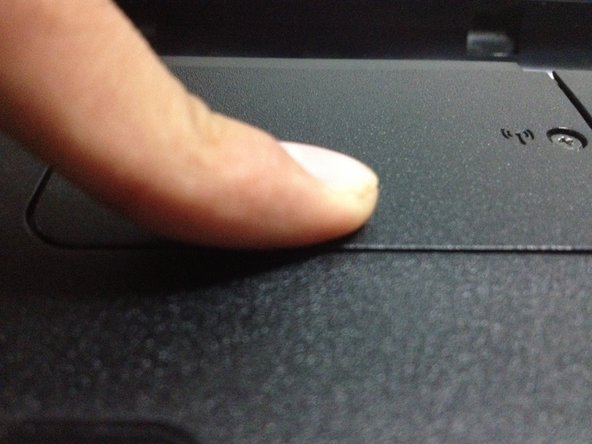Was du brauchst
-
-
First, remove the battery to avoid electric shock
-
Slide and unlock the battery, then lift it
-
-
-
Now, you should to remove the Wi-Fi card cover
-
Remove this screw
-
Lift the cover
-
-
-
The Wi-Fi card is locked, but you should to change that.
-
Remove this two little screws.
-
Pull the Wi-Fi card.
-
-
-
-
Pull carefully both cables from the Wi-Fi card, it requires a little strength
-
-
-
Now it's time to put the new Wi-Fi card
-
Connect both plugs, the cable with white tag, at the left of the Wi-Fi card, the green one, at the right plug
-
-
-
The Wi-Fi card already has the power plugs, now it's time to the data plug
-
Insert the Wi-Fi card in a 45 degrees angle
-
Now press it and screw it
-
-
-
For finish, reassemble the cover
-
If the cover is still lifted, press softly until you hear a click
-
Rückgängig: Ich habe diese Anleitung nicht absolviert.
6 weitere Nutzer:innen haben diese Anleitung absolviert.
4 Kommentare
If the button that turns blue when I start my computer stays orange does that mean I need to install a new wifi card?
Hi frnd just want to know ur hp laptop button was not working it stayed orange thn what did u do? U changed wifi card or button plz reply me i have same condition can u ans me on my mobile whatsapp plz +85254077440