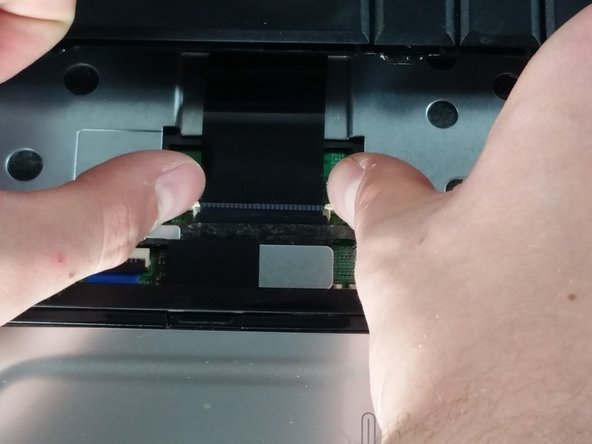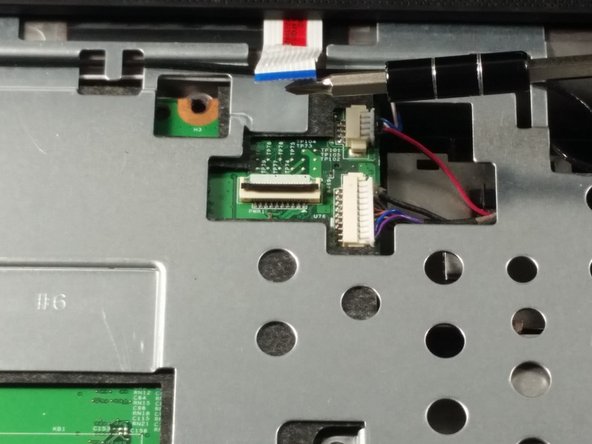Einleitung
The guide will show you step by step how to replace the power button for this device.
Was du brauchst
-
-
Apply moderate pressure to the tab and slide it to the right.
-
While the tab is on the right, you should be able to gently slide your battery out of your device.
-
-
-
-
Turn your laptop over and open it up.
-
Grip your laptop firmly from both sides and use your thumbs to slide the keyboard towards the screen.
-
-
-
Pull up on the top of your keyboard with medium force. It should start to pop out.
-
Run your hands underneath the edges of the keyboard until it is free from the device.
-
-
-
Place your thumbs on the two small, white tabs.
-
Push these tabs forward to release the connection and free the keyboard from the device.
-
-
-
Similarly to how you remove the keyboard, gently pry a small section of the power button frame up.
-
-
-
Gently pull the white tab upwards.
-
With similar force, pull the connection out.
-
You are now free to pull the power button frame off of your device.
-
To reassemble your device, follow these instructions in reverse order.
To reassemble your device, follow these instructions in reverse order.