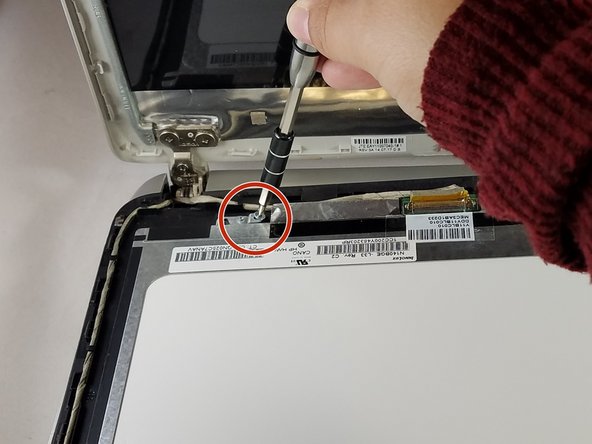Einleitung
With this replacement guide you will learn how to replace the screen as well as the digitizer for an HP Pavilion 14-v062us.
Was du brauchst
-
-
Push inward towards the center of laptop (it may take a lot of pressure). Battery should release once buttons are completely pushed in
-
-
-
Remove rectangular rubber tops with a spudger
-
Remove the two 4.60 mm PH#1 screws located under rectangular rubber tops.
-
Remove plastic edge covering with the blue plastic opening tool.
-
Remove two 4.63 mm PH#1 screws located under plastic edge covering.
-
-
-
Use Phillips screwdriver #1
-
Remove all nine 7.09 mm PH#1 screw black screws including small rectangular cover.
-
Remove the three 7.14 mm PH#1 screws.
-
Remove the one 7.09 mm PH#1 screw that will be underneath the small rectangular cover
-
-
-
Remove disc tray
-
Locate screw within computer that is inside of where the disc tray was
-
Using a Phillips #1 screwdriver, unscrew the screw
-
Set laptop down and open laptop so the keyboard is facing you
-
-
-
-
Using a spudger or plastic opening tool, pry along siding of keyboard, where it connects to the rest of the laptop
-
Pry until you are able to lift entire face and keyboard
-
Only cables should be connecting it underneath
-
-
-
Disconnect/ unplug cables using plastic opening tool.
-
Separate the keyboard panel from the laptop with your hands.
-
Turn around the laptop and lay it flat.
-
-
-
Use a spudger to pry around the first layer of the silver panel until you are able to remove it
-
-
-
Using a spudger tool, start prying around the second layer of the silver panel until you are able to remove it
-
-
-
Using the spudger, wedge tool in between screen and laptop
-
Pry open screen with spudger and your hands
-
-
-
Remove the four 2.86 mm JIS#0 screws from each corner of the silver frame that is holding the digitizer.
-
-
-
Locate the white and brown wiring that connects to the digitizer and the screen.
-
Cut through the clear part of tape attached to the brown latch and white wiring.
-
Disconnect the wiring, by lifting the brown latch with the blue plastic opening tool and pulling the white wire at the same time.
-
Lift off the digitizer. If you need to replace the digitizer stop here and replace this part.
-
If you need to replace the screen, then continue
-
To reassemble your device, follow these instructions in reverse order.
To reassemble your device, follow these instructions in reverse order.
Rückgängig: Ich habe diese Anleitung nicht absolviert.
Ein:e weitere:r Nutzer:in hat diese Anleitung absolviert.