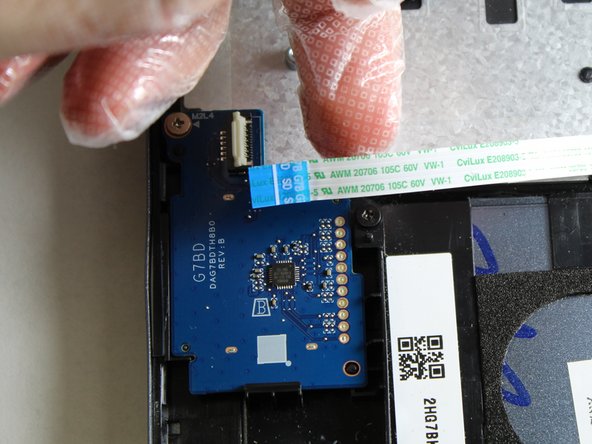Einleitung
For this guide, we will be breaking down the steps to find, remove, and replace the SD card reader component in the HP Pavilion 15-ca2073cl. Please make sure to pay close attention to the steps and details covered in this guide.
Was du brauchst
Einführungsvideo
-
-
Flip the laptop over.
-
Remove all the 6.5mm screws (black) and the 4.8mm long screws (silver) using the Phillips #00 screwdriver.
-
-
-
Use an iFixit opening tool to wedge in between the case and the body of the laptop.
-
Start from the front and work down both sides, disconnecting clips.
-
Remove the bottom case from the body.
-
-
-
-
Use a spudger to flip up the retaining flap securing the ribbon cable
-
Remove the white ribbon cable from its connector.
-
To reassemble your device, follow these instructions in reverse order.
To reassemble your device, follow these instructions in reverse order.