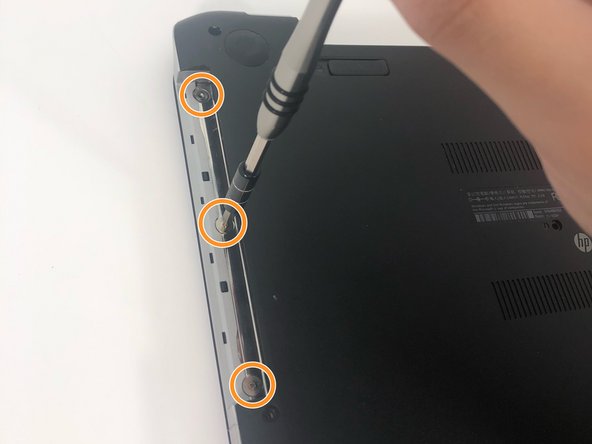Einleitung
This guide will aid in replacement of the hard drive in an HP Pavilion 15-n232nr. The process is fairly time consuming due to keyboard removal. Screwdriver, plastic opener, metal spudger, and tweezers are the necessary tools.
Was du brauchst
-
-
Slide the battery locks towards the center of the laptop. The battery will detach automatically.
-
Remove the battery by sliding it away from the laptop housing.
-
-
-
-
Flip the keyboard out and locate the connector.
-
Use the spudger to unhinge the the fastener and remove the connector.
-
-
-
Use the iFixit opening tool to slide the optical drive away from the laptop housing.
-
-
-
Remove the ten 6 mm Phillips #1 screws.
-
Remove the three 1 mm Phillips #000 screws.
-
-
-
Remove the five 2.5mm Phillips #1 screws.
-
Use the spudger to unhinge the cable connectors. Use tweezers to complete removal.
-
-
-
Use the spudger to unhinge the daughterboard connector.
-
Remove daughterboard connector.
-
-
-
Use the iFixit opening tool to remove the hard drive connector.
-
Remove the hard drive by lifting the right side and pulling it out.
-
To reassemble your device, follow these instructions in reverse order.
To reassemble your device, follow these instructions in reverse order.
Rückgängig: Ich habe diese Anleitung nicht absolviert.
6 weitere Nutzer:innen haben diese Anleitung absolviert.
2 Kommentare
How to test it's processor