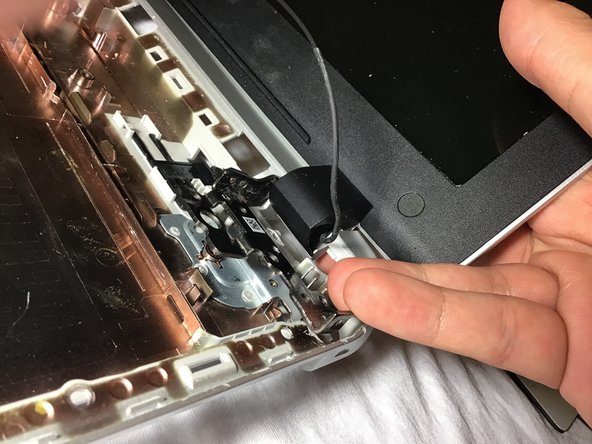Einleitung
If you need to remove or replace your HP Pavilion 15-p214dx’s display, this guide will show you how. To remove the display, you will need a Philips #0 screwdriver, a plastic opening tool, and a flathead screwdriver. The computer’s display should both be handled with care, as both components can be damaged easily.
Was du brauchst
-
-
Place your laptop on a flat surface with the bottom facing upwards. The HP logo should be facing downwards.
-
Locate the disk drive screw. It is a 7mm screw that can be found to the upper left on label on the bottom of the computer and is marked with a disk drive symbol.
-
Remove this screw using a Philips #0 screwdriver.
-
-
-
Place your thumbnail between the disk drive exterior and your laptop's bottom cover.
-
Pull outwards to slide the disk drive out of its slot.
-
-
-
Using a magnetic screwdriver with a Philips #0 head, remove all of the visible screws on your laptop's bottom face. These screws are all about 7.5mm long.
-
-
-
Remove the 5.5mm screws holding the computer's end caps in place. The end caps are located to the left and right of the battery.
-
-
-
Lift both end caps from their respective corners.
-
Use a Philips #0 screwdriver to remove the 4.3mm screw that is underneath both end caps.
-
-
-
Use a Philips #0 screwdriver to remove the three 5.5mm screws in on the edge of the disk drive slot.
-
-
-
Flip your computer so that the bottom is now on the surface. Open the laptop like you normally would if you were about to use it.
-
Use a plastic opening tool to separate the top cover from the bottom cover.
-
-
-
-
While lifting the top cover, undo the clip holding the keyboard cable in place.
-
Slide the cable out of its port.
-
-
-
Undo the clip holding the touchpad cable in place.
-
Remove the touchpad cable from its port.
-
-
-
Undo the clip holding the power button cable in place.
-
Disconnect the power button cable from its port.
-
Gently lift the top cover to remove it from the computer.
-
-
-
Use a plastic opening tool to separate the speaker's cable from the mother board, by pushing on the speaker's plugged cable
-
-
-
Dismount the power supply cable holding the motherboard, by removing the 5.5 mm screws shown in the first picture on the right, using a Philips #0 screwdriver to remove the screws.
-
-
-
Undo the clip holding the display cable.
-
Gently remove and disconnect the display cable.
-
-
-
Disconnect the disc drive cable by undoing the clip.
-
Repeat the same step for the the hard drive cable.
-
-
-
Remove the 7mm screws holding the computer's motherboard in place.
-
Using a magnetic screwdriver with a Philips #0 head, remove all of the visible screws on your laptop's motherboard corners.
-
-
-
After the motherboard is dismounted and all the cable are disconnected, remove the motherboard from the device.
-
-
-
Dismount the display corners by removing the labeled 5.5 mm screws on the corners using a Philips #0 screwdriver to remove the screws.
-
-
-
Line up with the side of the laptop.
-
Push the hinges from left to right to unhook it from it's place.
-
Remove the screen from the device.
-
To reassemble your device, follow these instructions in reverse order.
To reassemble your device, follow these instructions in reverse order.
Rückgängig: Ich habe diese Anleitung nicht absolviert.
Ein:e weitere:r Nutzer:in hat diese Anleitung absolviert.