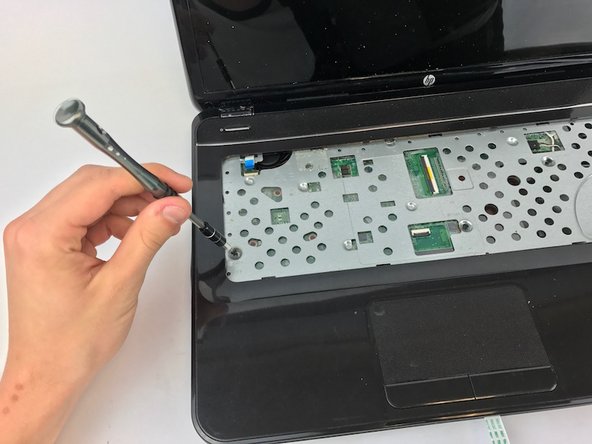Was du brauchst
-
-
Using the plastic opening tool or spudger, separate the keyboard from the frame of the laptop.
-
Gently pull the keyboard away from the laptop, toward you, until it is completely separated from the laptop.
-
-
-
-
The fan is located in the top, left hand corner. Now, it can be gently lifted out using your hands.
-
-
-
To remove the laptop's screen, you will have to remove a total of four 7.25mm screws.
-
First, remove the two 7.25mm screws found in the upper right corner as shown.
-
-
-
Next, unscrew the two 7.25mm screws in the upper left corner of the laptop as shown.
-
-
-
Once all of the screws have been removed, gently lift the laptop's screen from the base of the computer.
-
To reassemble your device, follow these instructions in reverse order.
To reassemble your device, follow these instructions in reverse order.
Rückgängig: Ich habe diese Anleitung nicht absolviert.
2 weitere Nutzer:innen haben diese Anleitung absolviert.