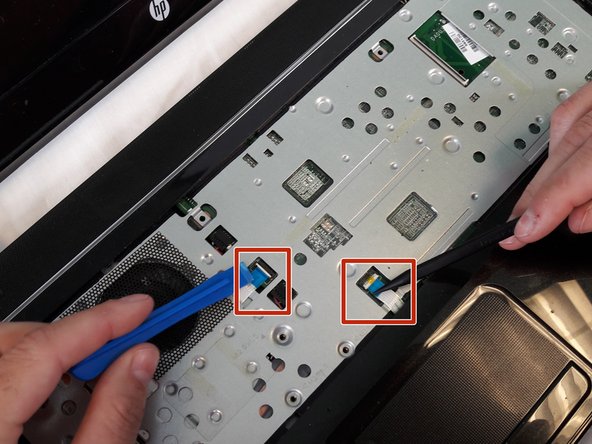Einleitung
This guide will show you the procedure how to remove and reset your RAM on the motherboard if it has become damaged and no longer works and needs to be replaced or may have become disconnected or loose.
Was du brauchst
-
-
Slide the battery lock on the right side open.
-
Slide the Battery release latch on the left side.
-
-
-
Remove the two 6.5mm Phillips #1 keyboard screws from bottom of laptop.
-
-
-
-
Using the spudger to lift up on the white tabs
-
Pull horizontally on the blue ribbon to disconnect the cables
-
-
-
Starting at a top corner, use the pry tool to split the case.
-
Slowly work around the case, pulling up gently to release the clips.
-
-
-
Remove the six 5.5mm Phillips #1 motherboard screws
-
Remove the one 3.5mm Phillips #1 screw from the WiFi chip
-
To reassemble your device, follow these instructions in reverse order.
To reassemble your device, follow these instructions in reverse order.
Rückgängig: Ich habe diese Anleitung nicht absolviert.
2 weitere Nutzer:innen haben diese Anleitung absolviert.