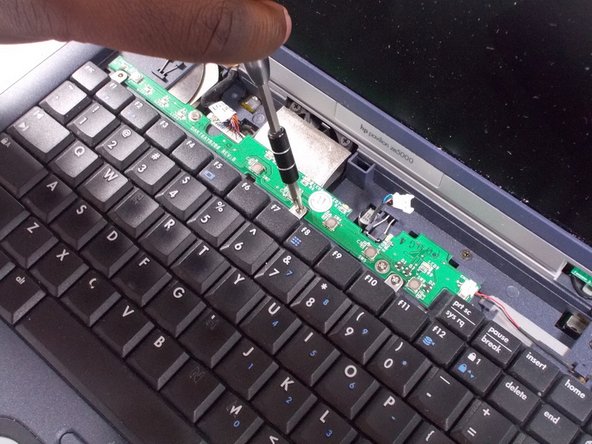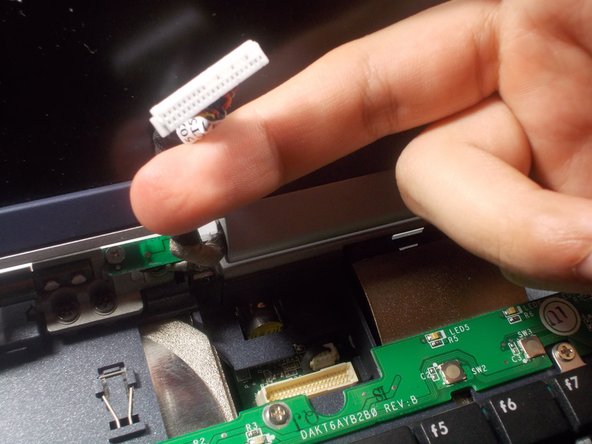Einleitung
This guide will explain how to replace the primary fans of the device. There is another fan located in the northern section of the interior of the device that this repair guide will not cover. This guide deals with the more involved sections of the device.
Was du brauchst
-
-
Open the device as if you were going to use the device. Using Tweezers, pry the hinges from underneath the screen
-
-
-
Remove the wire connection by gently pulling on the fuse and connection itself.
-
-
-
Gently lift the keyboard up from the frame so that you can see the ribbon still connected.
-
-
-
Remove the ribbon by gently pulling up the ends of the white receiver it is inserted in to.
-
-
-
-
Remove sixteen 5.0 mm Phillips #1 screws from the underside of the device
-
-
-
Remove the additional four 5.0 mm Phillips #1 screws from the hinge of the device
-
-
-
Remove the two 4.0 mm Phillips #0 screws attached to the cicuit board above the keyboard
-
-
-
Take the circuit board off by pulling up on the right side of the circuit board
-
-
-
Disconnect the ribbons from the circuit board underneath the keyboard housing unit
-
-
-
Remove the latches securing the fan housing unit by unscrewing the six 4.0 mm Phillips #0 screws
-
-
-
Lift the housing unit a few inches from the device to expose the two small connections.
-
-
-
Remove the two small connections directly above and below the fan housing unit
-
To reassemble your device, follow these instructions in reverse order.
To reassemble your device, follow these instructions in reverse order.
Rückgängig: Ich habe diese Anleitung nicht absolviert.
2 weitere Nutzer:innen haben diese Anleitung absolviert.