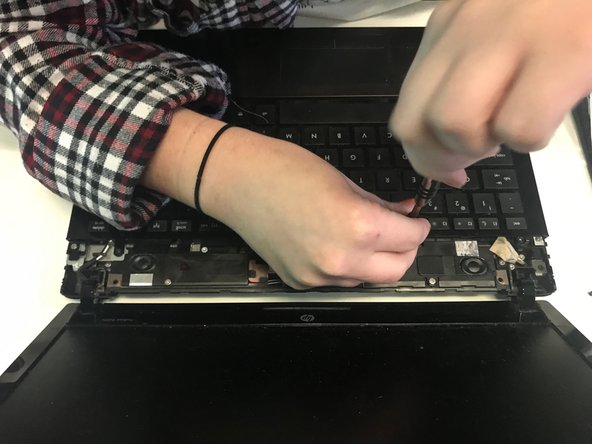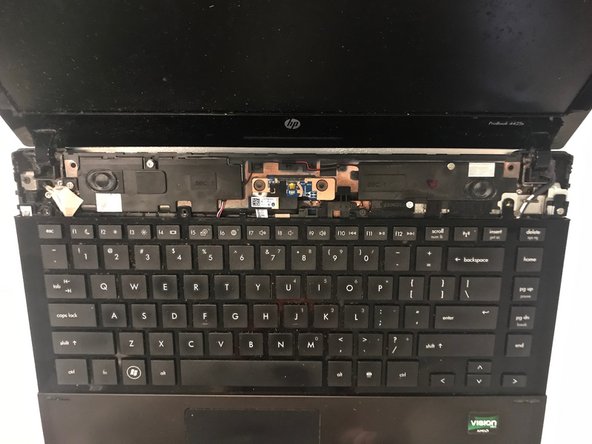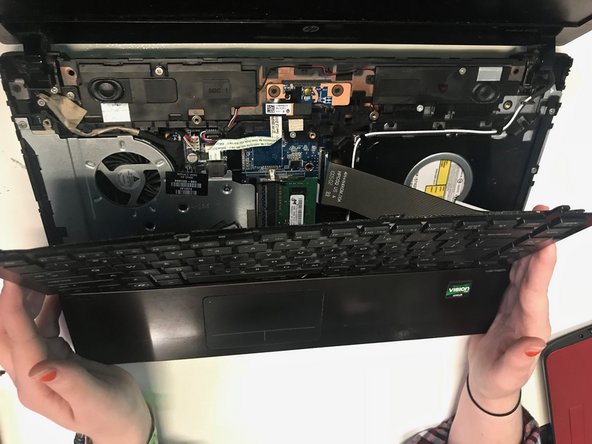Was du brauchst
-
-
-
Flip over and open the laptop.
-
Remove the now loosened cover by grabbing both sides and sliding up.
-
Remove the four 3mm Phillips head black screws directly above the keyboard.
-
-
-
Carefully remove the keyboard by sliding it up towards the screen of the computer in order to release the keyboard ribbon cable.
-
Fast fertig!
To reassemble your device, follow these instructions in reverse order.
Abschluss
To reassemble your device, follow these instructions in reverse order.