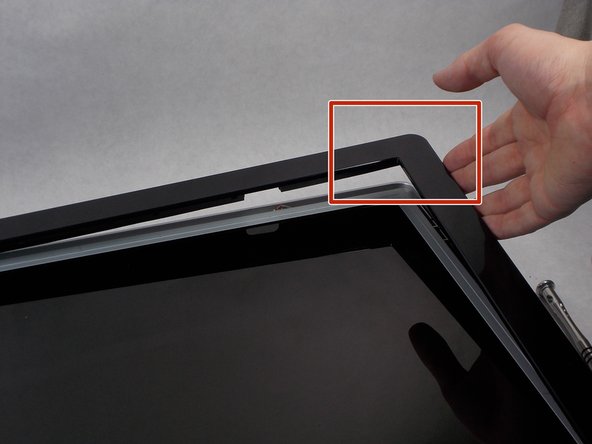Einleitung
Does your monitor show no sign of powering on? The issue may be with your power supply. Replacing power supplies can be very dangerous, use caution as capacitors can potentially store charge for long periods of time.
Was du brauchst
-
-
Use the Philips #000 screwdriver to remove the 4 round12mm screws on the back panel.
-
-
-
Using a Philips #000 head remove 2 flat 12 mm screws above stand mounting bracket.
-
Using a PH1 Philips head with the 150 mm flexible extension remove 1 Philips head screw under the stand mounting bracket.
-
Stand will easily pull off.
-
-
-
Turn monitor so that the screen is facing you.
-
Pry the black bezel from above the metal by placing your metal spudger between the bezel and the metal and twisting the tool slightly.
-
-
-
-
Lift the gray tape of the top of the monitor to expose the ribbon cable.
-
Remove the ribbon cable by sliding the connector towards the center of the screen assembly.
-
Lift the reflective tape next to the gray tape.
-
-
-
Remove the 4 PH1 8mm Philips round screws on the outer edge of the screen's assembly.
-
Lift the screen from the screen assembly.
-
-
-
Remove the cables connecting the power supply to the display port.
-
-
-
Remove the four 8mm Phillips #000 head screws connecting the power supply to the screen assembly.
-
To reassemble your device, follow these instructions in reverse order.
To reassemble your device, follow these instructions in reverse order.
Rückgängig: Ich habe diese Anleitung nicht absolviert.
Ein:e weitere:r Nutzer:in hat diese Anleitung absolviert.