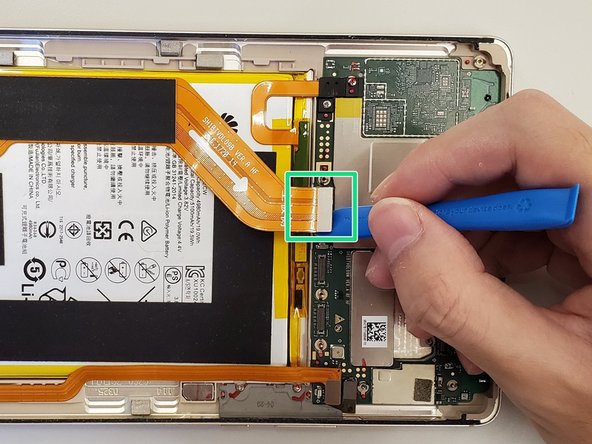Einleitung
This guide is about how to replace the motherboard of Huawei MediaPad M3. A prerequisite of this guide is removing the display. The motherboard requires the removal of multiple screws; please store screws carefully for reassembly.
Was du brauchst
-
-
Use a heat gun to heat the display. It may take up to 30 seconds.
-
Slide in the opening picks to the four corners of the tablet and peel off the display carefully.
-
-
-
Open the display carefully.
-
Use a Phillips #00 screwdriver to remove the two 3.0mm screws.
-
-
-
After removing the two screws, use your hand to take out the silver metal bracket.
-
-
-
-
Use a Phillips #00 screwdriver to remove this 3mm screw.
-
Remove the small silver metal bracket.
-
-
-
First, remove the right ribbon cable from the board.
-
Next, remove the left ribbon cable from the board.
-
-
-
Use a Phillips #00 screwdriver to remove the 3mm screw present on top of the silver metal bracket.
-
Remove the silver metal bracket from the board.
-
Remove the yellow ribbon cable using a plastic opening tool.
-
-
-
Use a Phillips #00 screwdriver to remove the two 3mm screws.
-
Remove the black plastic cover from the board.
-
Remove the yellow ribbon cable using a plastic opening tool.
-
-
-
Carefully remove the motherboard from the device by using a plastic opening tool.
-
To reassemble your device, follow these instructions in reverse order.
To reassemble your device, follow these instructions in reverse order.
Rückgängig: Ich habe diese Anleitung nicht absolviert.
3 weitere Personen haben diese Anleitung absolviert.