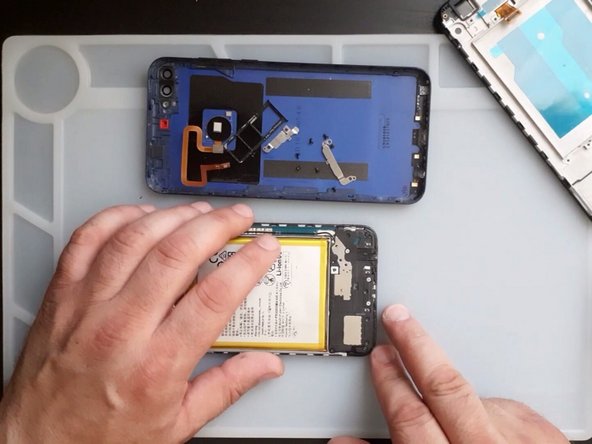Einleitung
Huawei Y7 Prime 2018 LDN-TL10, LDN-L21, LDN-LX2
How to disassemble, screen with frame replacement
Was du brauchst
Einführungsvideo
-
-
Use Plastic tool to separate the back cover
-
With a Phillips screwdriver remove two black screws and the battery flex connector shield
-
Disconnect the battery and the finger print sensor flex cable
-
-
-
-
Remove all screws from the top of the logic board
-
Remove the shield covering the camera connectors
-
Remove the screws and the plastic cover at the bottom of the device
-
-
-
Disconnect the Screen Flex cable
-
Remove the logic board
-
-
-
Now you have to transfer:
-
Receiver
-
Proximity sensor
-
Volume buttons flex
-
Vibration
-
Battery
-
To reassemble your device, follow these instructions in reverse order.
To reassemble your device, follow these instructions in reverse order.
Rückgängig: Ich habe diese Anleitung nicht absolviert.
11 weitere Nutzer:innen haben diese Anleitung absolviert.