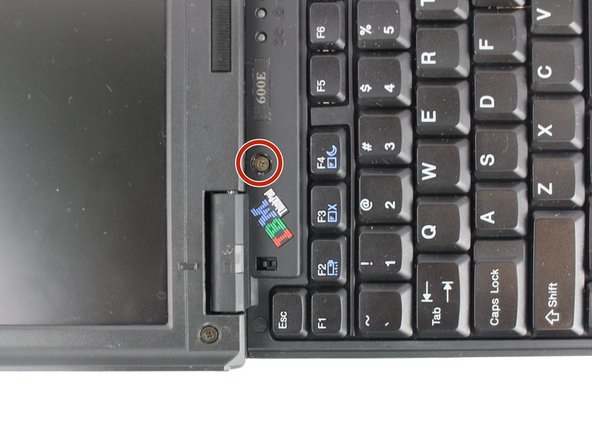Einleitung
This guide will show you how to replace your display from your laptop. You would need to replace it if you break your display.
Was du brauchst
-
-
Unscrew the coin screw for the hard drive using a coin. Pry off the HDD cover.
-
-
-
Unlock the highlighted latch and pull the disk drive out.
-
Remove the disk drive.
-
-
-
-
Four 18mm long M2.5 screws
-
Two 16mm long M2.5 screws
-
One 4.5mm long M2.5 screws
-
Four 3mm long M2.5 screws
-
-
-
Open the laptop all the way until it is flat.
-
Take the black circle off and remove the screw.
-
One 4.5mm long M2.5 screw
-
-
-
Pry the keyboard case up from the bottom and gently pry it up from all other edges.
-
-
-
Pry the connectors of the ribbon cables off slowly, lifting straight up. Wiggle gently side to side if necessary.
-
-
-
Remove the plastic part attached to the bottom of the screen.
-
Gently pull it from one side and then from another.
-
-
-
Pry the connectors of the ribbon cables off slowly, lifting straight up. Wiggle gently side to side if necessary.
-
-
-
Close the laptop and turn it around. There you will see 4 more screws.
-
Unscrew highlighted screws.
-
Four 4.8mm long M2.5 screws
-
-
-
After you've removed the screws, open the laptop and gently pull the display out.
-
To reassemble your device, follow these instructions in reverse order.
To reassemble your device, follow these instructions in reverse order.
Rückgängig: Ich habe diese Anleitung nicht absolviert.
Eine weitere Person hat diese Anleitung absolviert.