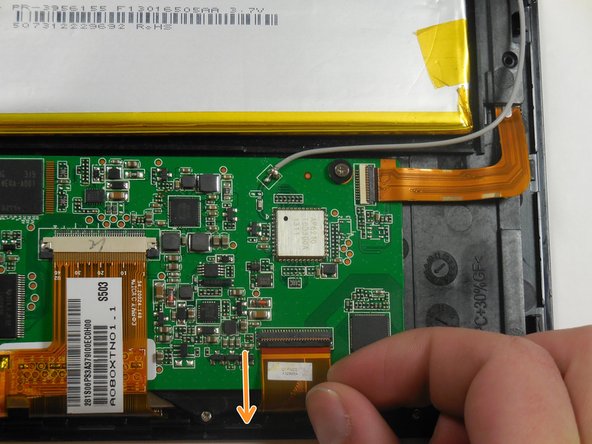Was du brauchst
-
-
Hold down the power button for five seconds until the tablet powers down.
-
-
-
Remove the back casing from the screen by sliding a credit card or a similarly thin but firm object in between the casing and the screen.
-
Remove the back casing and set aside.
-
-
-
Peel tape off of ribbon connectors. Starting at the power button, work clockwise around the tablet.
-
-
-
To remove the camera ribbon cable, lift the flap using a spudger.
-
Pull the ribbon directly back to release it.
-
-
-
Remove the second ribbon cable by prying up the black flap using a spudger.
-
Pull the ribbon cable horizontally directly away from the battery.
-
-
-
-
Remove the final ribbon cable by pulling back the two black tabs on either side of the ribbon cable.
-
Pull the ribbon horizontally directly away from the battery.
-
-
-
Unscrew the thirteen 4.75mm screws around the perimeter of the tablet using a PH 00 screwdriver.
-
-
-
Unscrew the four 3.75mm screws and plastic washers using a PH 00 screwdriver.
-
Lift up the circuit board.
-
-
-
Lift the circuit board and black internal mounting piece away from the screen.
-
Set the circuit board aside.
-
-
-
Looking at the front of the speaker, peel back the rectangular cover to expose the speaker.
-
-
-
Turn the black internal mounting piece over to access the back of the speaker.
-
Use a spudger to lift the cover open.
-
-
-
Pull the speaker out of its housing.
-
Repeat these steps for the other speaker.
-
To reassemble your device, follow these instructions in reverse order.
To reassemble your device, follow these instructions in reverse order.
Rückgängig: Ich habe diese Anleitung nicht absolviert.
Ein:e weitere:r Nutzer:in hat diese Anleitung absolviert.