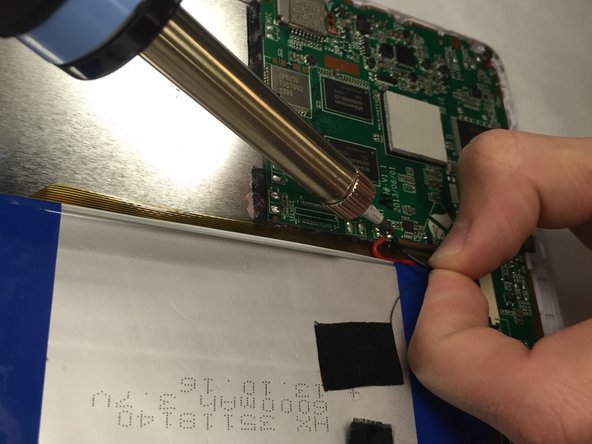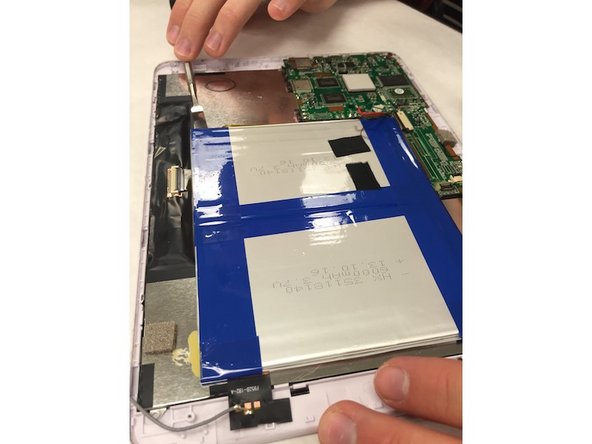Einleitung
This guide will guide the user to effectively remove and replace the screen. This replacement is the most time consuming. However, if the guide is followed to the letter, the task will be accomplished with minimal damage to the device.
Was du brauchst
-
-
Remove the back panel of the device.
-
Be careful not to brake/bend the plastic cover of your device.
-
-
-
-
Remove the tape around the battery.
-
Use the soldering iron to disconnect these wires.
-
You will need to use a tool to pry off the battery. It will have a good amount of adhesive holding it down.
-
-
-
Once the battery is removed, make sure to remove any and all data strips that are attached.
-
Then begin to unscrew the mother board.
-
-
-
Your board should look like this after taking all of the components off the screen panel.
-
To reassemble your device, follow these instructions in reverse order.
To reassemble your device, follow these instructions in reverse order.
Rückgängig: Ich habe diese Anleitung nicht absolviert.
Ein:e weitere:r Nutzer:in hat diese Anleitung absolviert.