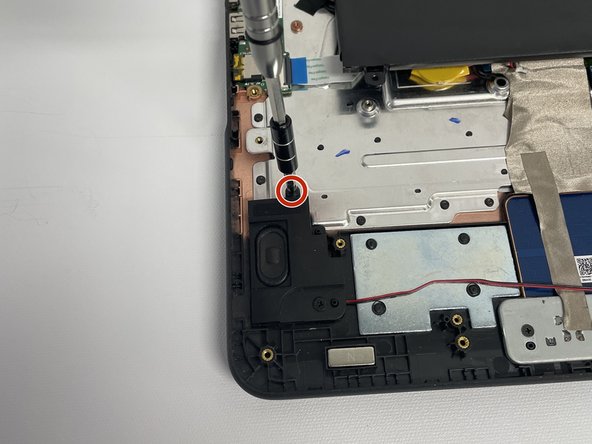Einleitung
This guide will show how to remove the speakers in the Lenovo 300e Chromebook. The speakers have screws that require the use of a #2 Phillips screwdriver to remove. While not a long or difficult process, the speakers are fragile so make sure to take caution when putting the new ones in.
Was du brauchst
-
-
Remove eleven 5 mm screws from the back of the computer using a Phillips #2 screwdriver.
-
-
-
Use a spudger along the edge of the Chromebook to gently remove the back cover of the laptop.
-
-
-
-
Remove six 3 mm screws from the battery with a Phillips #2 screwdriver.
-
-
-
Disconnect the wiring harness that connects the battery to the motherboard.
-
Lift the battery up and out of the laptop.
-
-
-
Remove a single 5 mm screw from each speaker using a Phillips #2 screwdriver.
-
-
-
Disconnect the speaker cable from the motherboard.
-
Remove the speakers from the laptop.
-
To reassemble your device, follow these instructions in reverse order.
To reassemble your device, follow these instructions in reverse order.