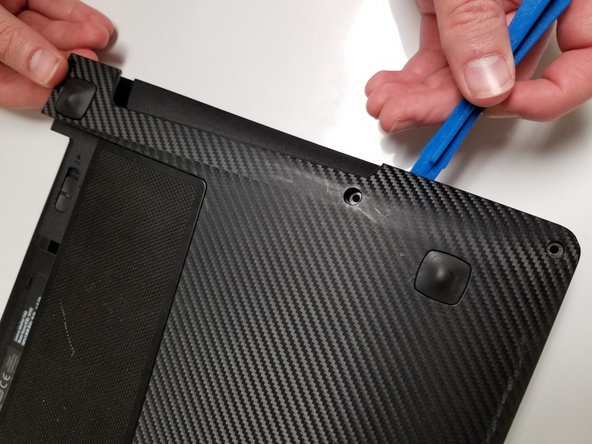Einleitung
Use this guide to remove the back panel of your device. This guide will show you how to remove the back panel in order to remove other parts of the laptop.
Was du brauchst
-
-
Slide the lock to the right until you can hear a "click". Once you hear this click, you should be able to see the color red.
-
-
Fast fertig!
To reassemble your device, follow these instructions in reverse order.
Abschluss
To reassemble your device, follow these instructions in reverse order.